TikTok Videolarına Zengin Efektler ve Filtreler Nasıl Eklenir
Son zamanlarda, giderek daha fazla insan TikTok'ta video çekip paylaşmaya hevesli. Ancak bazı insanlar mükemmel videolar çekip çok sayıda beğeni toplarken, diğerleri bunu başaramıyor. Yüksek kaliteli videolar yalnızca yenilikçi içerikler değil, aynı zamanda uygun efekt ve filtreler de gerektiriyor. Peki, biliyor musunuz? TikTok'a daha fazla efekt nasıl eklenir? Veya TikTok filtresini bir videoya ekleyebilir misiniz? Bu gönderi, TikTok ve video işleme yazılımıyla adım adım efektler ve filtreler eklemenize rehberlik edecektir.
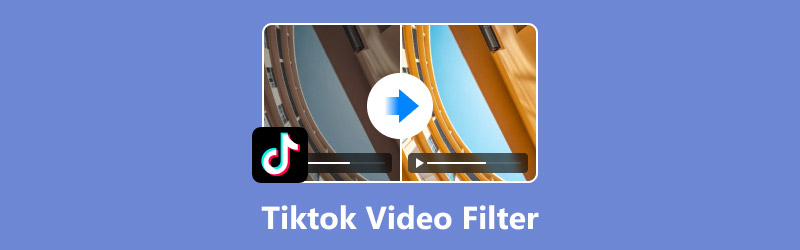
- REHBER LİSTESİ
- Bölüm 1. TikTok Videosuna Ses Efekti Nasıl Eklenir
- Bölüm 2. TikTok Videolarına Efektler ve Filtreler Nasıl Eklenir
- Bölüm 3. Üçüncü Taraf Aracıyla TikTok Videolarına Filtre Nasıl Eklenir
- Bölüm 4. TikTok'ta Daha Fazla Efekt Ekleme Hakkında SSS
Bölüm 1. TikTok Videosuna Ses Efekti Nasıl Eklenir
Ses, bir videonun kalitesinde önemli bir rol oynar. Bu nedenle, TikTok'ta ses efektlerinin nasıl ekleneceğini öğrenmek gerekir. TikTok bu işlevi basit bir işlemle gerçekleştirebilir.
Durum 1. Video TikTok'ta kaydedildi ve şu anda düzenleniyor
Aşağıda detaylı adımlar yer almaktadır.
Alt menüde bulunan "+" simgesine dokunarak TikTok'ta yeni bir video oluşturun.
Arayüzün sağ tarafındaki "Ses efektleri" seçeneğini seçin.
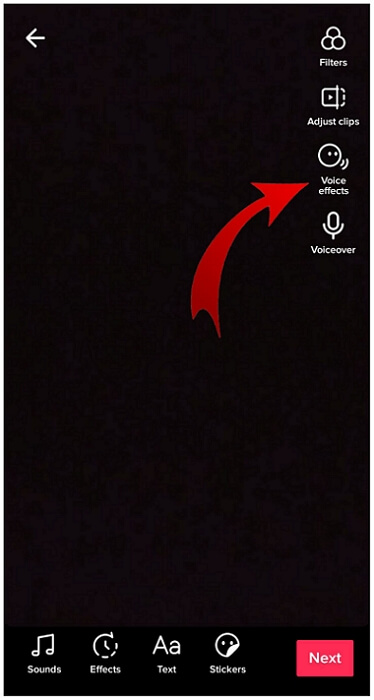
Chipmunk, Baritone vb. gibi geniş seçenek yelpazesinden istediğiniz ses efektini seçin.
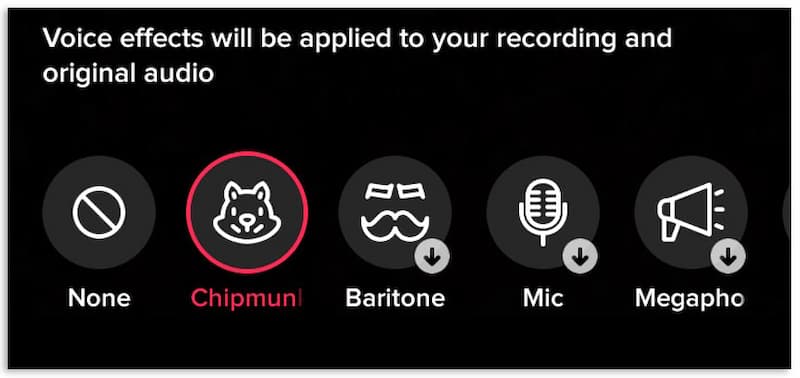
Bir ses efekti seçtikten sonra "Kaydet"e tıklayın.
Oldukça basit, değil mi? Ancak bu yöntem yalnızca uygulamada kaydettiğiniz videolara uygulanabilir. Videolar kamera rulonuzdan veya taslaklarınızdan geliyorsa işe yaramaz.
Durum 2. Video taslaklarınızdandır
Mevcut videoya TikTok filtresi nasıl eklenir? Aşağıda ayrıntılı adımlar yer almaktadır.
Sağ alt taraftaki "Ben"e ve ardından "Taslaklar"a dokunun.
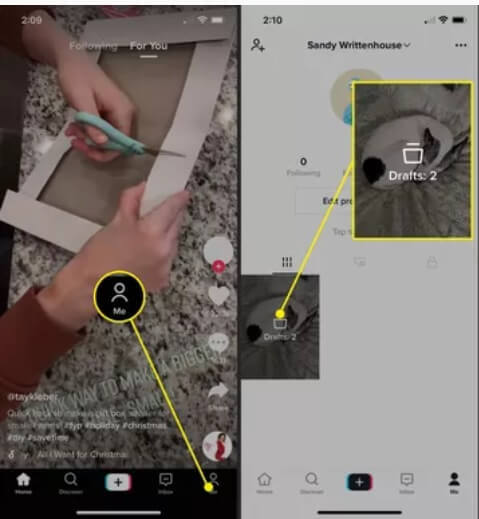
Ses efekti eklemek istediğiniz videoyu seçin.
Sol üst taraftaki "Geri" butonuna dokunun, video oynatılacaktır.
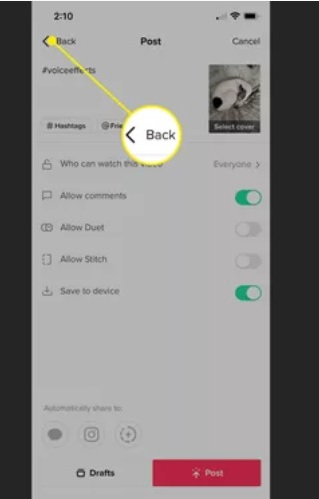
Şimdi yukarıdaki 1. durumdaki gibi Ses Efektleri'ni seçebilirsiniz.
Ancak cihazlarınızın kamera rulosuna ses efektleri eklemek için üçüncü taraf yazılımları seçmeniz daha iyi olacaktır.
Bölüm 2. TikTok Videolarına Efektler ve Filtreler Nasıl Eklenir
TikTok, ses efektlerine ek olarak birçok başka efekt ve filtre sunar. Uygun efektler ve filtreler kullanmak videolarınızı daha ilgi çekici hale getirebilir. TikTok'a daha fazla efekt nasıl eklenir? Videoya TikTok filtresi nasıl eklenir? Aşağıda ayrıntılı bir kılavuz bulunmaktadır.
Efekt veya filtre ekleme adımları şu şekildedir:
Videoyu kaydetmek veya yüklemek için alt menünün ortasındaki "+" simgesine dokunun.
Alt taraftaki menüden "Efektler"e veya yan paneldeki "Filtreler"e dokunun.
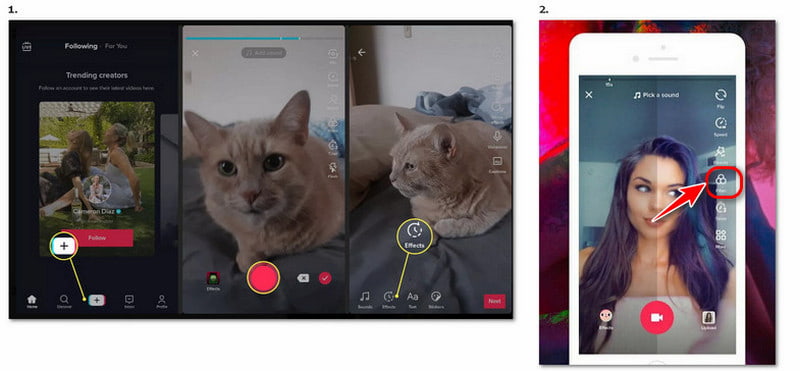
Kullanmak istediğiniz bir efekt/filtre seçin. Farklı filtre güçlerini önizlemek için filtreler panelinin üzerindeki kaydırıcıyı ayarlayabilirsiniz.
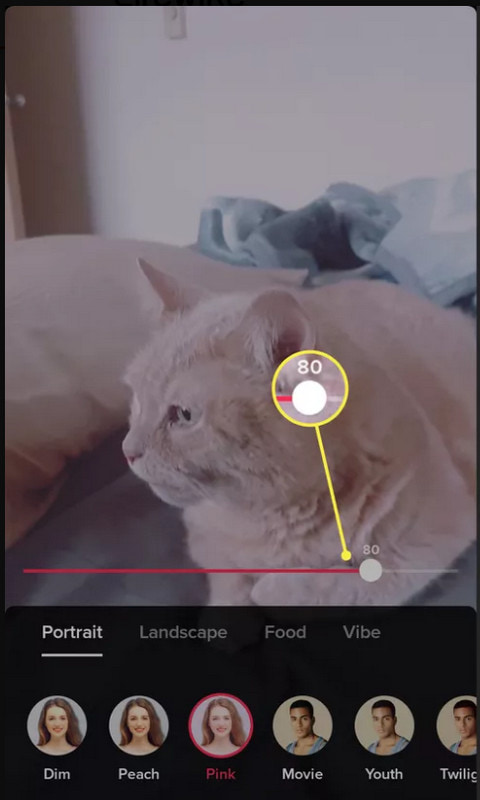
Kamera ekranına geri dönmek için herhangi bir yere dokunun ve efekt/filtre ile kayıt yapın.
Bölüm 3. Üçüncü Taraf Aracıyla TikTok Videolarına Filtre Nasıl Eklenir
TikTok'taki filtreler ihtiyaçlarınızı karşılamıyorsa, TikTok videonuzu TikTok'a yüklemeden ve yayınlamadan önce daha fazla filtre ve efekt eklemek için üçüncü taraf yazılım kullanmayı düşünebilirsiniz. Örneğin, Arkthinker Video Dönüştürücü Ultimate size yardımcı olacak mükemmel bir araçtır. Videoları düzenlemek ve kırpmak için kullanıcı dostu bir araçtır. Ayrıca görüntüleri ve sesleri de işleyebilir. Arkthinker Video Converter Ultimate'ı kullanarak TikTok için videolarınıza filtreler nasıl eklenir? Bu bölüme göz atın ve cevabı bulacaksınız.
Özellikler
• TikTok videolarının çeşitli formatlarını destekler ve MP4, MOV, MKV ve daha fazlasını dönüştürür.
• Filtreler ekleme, efektleri optimize etme, ekranı kırpma, videoları döndürme ve daha fazlası gibi pratik özelliklerle videoları düzenleyin veya kırpın.
• Seçebileceğiniz 40'tan fazla filtre var.
• Videoları sıkıştırın ve kalite kaybı olmadan video filigranlarını kaldırın.
Filtre Ekleme Adımları
Aşağıdaki adımları izleyerek Arkthinker Video Converter Ultimate'da TikTok videolarınıza çeşitli filtreler ekleyebilirsiniz.
Üst ortadaki "MV"yi seçin.
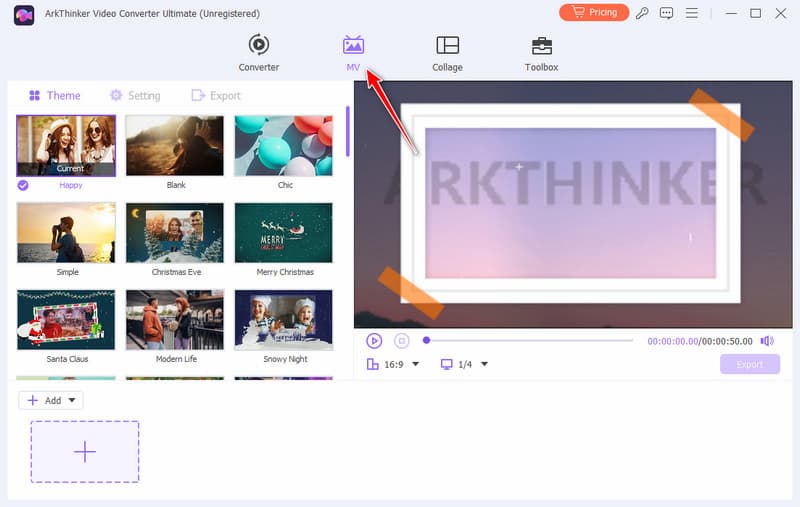
Videonuzu yüklemek için sol alt tarafta bulunan "+ Ekle" veya "+" butonuna tıklayın.
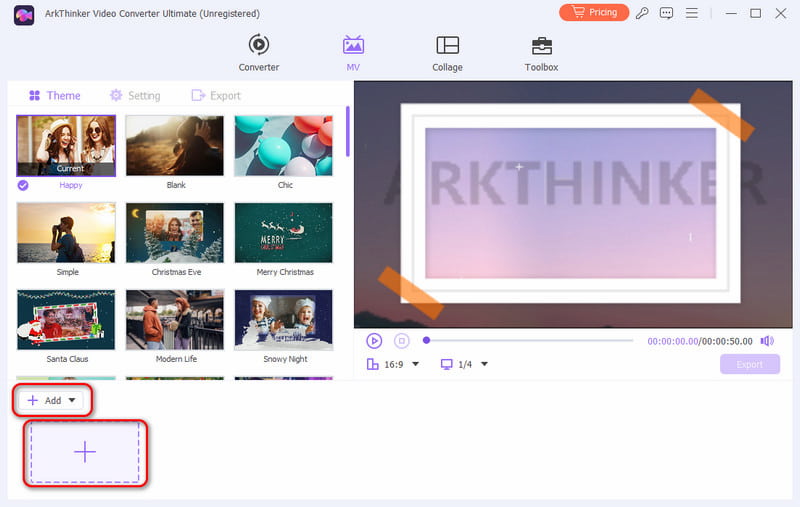
"+Ekle"nin sağındaki "Düzenle"yi seçin ve başka bir arayüze geçin.
İhtiyacınız olan filtreyi seçmek için "Efekt ve Filtre" seçeneğine tıklayın.
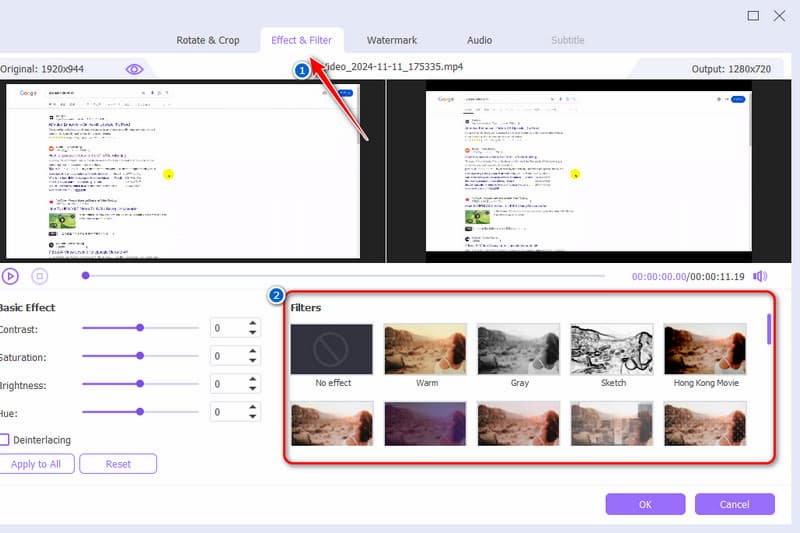
"Tamam"a ve ardından "Dışa Aktarmayı Başlat"a tıklayın. Biçimi, çözünürlüğü ve daha fazlasını ayarlayabilirsiniz.
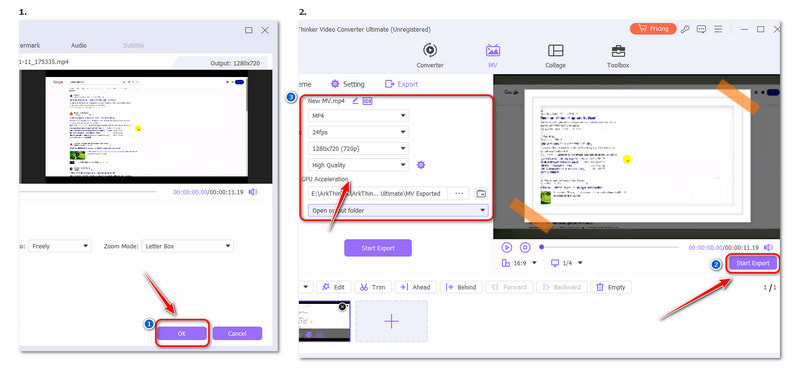
Kişisel Deneyim
Bu yazılım için videoları düzenleme oldukça sezgisel ve güçlüdür. Yeni başlayanlar da kolayca kullanabilir. Bu yüzden endişelenmeyin, bilgisayar konusunda iyi olmasanız bile. Ve dahası, ücretsiz deneme sürümü var. Önce ücretsiz deneyebilirsiniz.
Bölüm 4. TikTok'ta Daha Fazla Efekt Ekleme Hakkında SSS
TikTok'a altyazı nasıl eklenir?
TikTok'unuzu oluşturun ve Altyazılar'a dokunun. Altyazı süreci video sesinize göre otomatik olarak tamamlanacaktır. Son olarak, manuel altyazınızı düzenlemek veya eklemek için Düzenle'ye dokunun.
TikTok'a kendi sesimi nasıl eklerim?
Şunu seçin: artı alt ortadaki düğmeye basın, videonuzu kaydedin veya seçin ve Sonraki ve daha sonra Seslendirme. Ardından sesinizi hazırlayın ve dokunun Kayıt Videonuzun üzerine sesi kaydetmek için. Ayrıca video düzenleme yazılımlarını veya uygulamalarını da kullanabilirsiniz videonuza müzik ekleyin.
Mobil cihazda TikTok efektleri nasıl oluşturulur?
TikTok uygulamasında Yeni gönderi ekle + düğmesine dokunun. Seçin Etkileri, git Yaratmak sekmesine tıklayın ve bir şablon seçin. Ardından, TikTok efektleri oluşturmak için şablonu özelleştirin.
Çözüm
Bu makaleyi okuduktan sonra, nasıl yapılacağını öğrenmiş olmalısınız. TikTok'a daha fazla efekt ekle Ve TikTok filtresini videoya uygula. TikTok'taki efektler ve filtreler ihtiyaçlarınızı karşılıyorsa, bunları kolaylıkla kullanabilirsiniz. Diğer efektler ve filtrelerle ilgileniyorsanız, Arkthinker Video Converter Ultimate gibi diğer profesyonel video düzenleyicileri deneyebilirsiniz. Verimli ve mükemmeldir.
Bu yazı hakkında ne düşünüyorsunuz? Bu gönderiyi derecelendirmek için tıklayın.
Harika
Değerlendirme: 4.8 / 5 (dayalı 412 oylar)
Daha Fazla Çözüm Bul
iPhone, Android, Bilgisayar ve Çevrimiçi Ortamda Videoya Müzik Ekleme iPhone/Android/Mac/PC'de Videoyu Kırpmanın En İyi Yolları Kolaj Videosu Kolaj Videoları Oluşturmak için 4 Video Kolaj Uygulaması Videoyu Ters Çevir iPhone, Android ve Bilgisayarda Videoyu Ters Çevir En İyi 5 Fotoğraf/Videodan GIF'e Dönüştürücülerle GIF Nasıl Yapılır Web, E-posta, Discord, WhatsApp veya YouTube için Videoyu Sıkıştırınİlgili Makaleler
- Videoyu düzenle
- Yapay Zeka ile Videoda Yüzü Bulanıklaştırmanın 4 Yolu
- 2024 60FPS Video Dönüştürücüler Daha Yüksek Kaliteyi Yükseltiyor
- 2024'te Dönüştürmek İsteyeceğiniz En İyi YouTube Video Formatı
- Yapay Zeka ile Videoda Yüzü Bulanıklaştırmanın 3 Yolu
- CapCut'ta Bir Video Boyutunu Kırpmanın 2 Yolu [2024 Rehberi]
- PowerDirector Videolarından Filigranı Kaldırmanın 3 Yolu
- Renderforest Videolarından Filigranı 2 Şekilde Kaldırma
- Movavi Filigranı: Ekleme ve Kaldırmaya İlişkin Tam Kılavuz
- Hızlı Sonuçlar İçin 4 Kolay Yöntem Kullanarak WMV Dosyasını Kırpın
- Kısa Bir Videoyu 3 Farklı Yöntemle Daha Uzun Hale Getirme


