Video FPS'yi 60/120/144 FPS'ye Kadar Artırmanın 3 Yolu
Video kalitesi söz konusu olduğunda, saniye başına kare (FPS) önemli bir rol oynar. FPS, bir saniyelik videoda görüntülenen kare sayısını ifade eder. Daha yüksek bir FPS, izleme deneyimini önemli ölçüde iyileştirebilir, hareketin daha akıcı görünmesini sağlayabilir ve özellikle hızlı hareket eden sahnelerde daha iyi ayrıntı yakalamaya olanak tanır. Burada, üç yöntemi bir araya getiriyoruz video FPS'yi artırın böylece video kalitenizi zahmetsizce iyileştirebilirsiniz.

- REHBER LİSTESİ
- Bölüm 1. ArkThinker Video Converter Ultimate'da Video FPS Nasıl Artırılır
- Bölüm 2. Adobe Premiere Pro'da Video FPS Nasıl Artırılır
- Bölüm 3. VEED'in Kare Hızı Dönüştürücüsünde Video FPS Nasıl Artırılır
- Bölüm 4. Video Kalitesini Koruma İpuçları
- Bölüm 5. SSS
Bölüm 1. ArkThinker Video Converter Ultimate'da Video FPS Nasıl Artırılır
- Kullanıcı dostu arayüz.
- Toplu işlem.
- Güçlü geliştirme araçları.
- Ücretsiz sürümde sınırlı özellikler.
ArkThinker Video Dönüştürücü Ultimate video kare hızlarını değiştirmek için kolay bir FPS video dönüştürücü aracıdır. Video çözünürlüklerini kolayca yükseltmek için 20 ila 144 FPS arasında video FPS ayarlamasını destekler. Bu yazılım, kareleri interpole etmek için gelişmiş algoritmalar kullanır ve kaliteyi feda etmeden videolarınızın FPS'sini etkili bir şekilde artırır. Kullanıcı dostu arayüzü ve hızlı işlem hızları, hem acemi hem de deneyimli kullanıcılara hitap ederek deneyimi daha da geliştirir.
İşte onu etkili bir şekilde kullanmanın yolu:
- MP4, MOV, AVI gibi 1000'den fazla formatla uyumludur.
- Toplu dönüştürme, birden fazla dosyayı aynı anda işlemenize olanak tanır.
- Video geliştirme, renk düzeltme ve daha fazlası için 20'den fazla düzenleme aracına erişim.
- Donanım hızlandırma, dönüştürme hızlarının 30 kata kadar daha hızlı olmasını sağlar.
ArkThinker Video Converter Ultimate'ı Windows veya Mac cihazınıza indirin, kurun ve başlatın.
FPS dönüştürücüyü açın ve tıklayın Dosya Ekle Kare hızını artırmak istediğiniz videoyu yüklemek için kullanılan buton.

Bul Çıkış biçimi açılır menüden tercih ettiğiniz çıktı biçimini seçin. Orijinal biçimi korumak istiyorsanız, sadece şunu seçin Kaynakla aynı.

Video kare hızını artırmak için, çıktı biçimi açılır menüsünün yanındaki Özel Profil seçeneğine tıklayın. Burada, Kare hızı video FPS'yi artırmak için. Burada, videoyu 30 FPS'den 60, 120 veya hatta 144 FPS'ye kolayca dönüştürebilirsiniz.

Ayrıca çözünürlüğü, kanalları, örnekleme hızını, bit hızını, ses kodeğini ve daha fazlasını özelleştirebilirsiniz. Ayarlarınızdan memnun kaldığınızda, kaydetmek için Tamam'a tıklayın.
Video dosyanızın kaydedilmesini istediğiniz yeri belirlemek için Çıkış Klasörünü ayarlayın. Her şeyi yapılandırdıktan sonra, tıklayın Hepsini dönüştür işlemi başlatmak için. Yakında video kare hızınızın başarıyla artırıldığını fark edeceksiniz. Güncellenmiş video kare hızınız sizin için hazır olacak.

ArkThinker Video Converter Ultimate, kaliteyi korurken video FPS'yi artırmanın basit bir yolunu sağlar. Ancak ücretsiz deneme sürümü yalnızca ilk 5 dakikayı dışa aktarır.
Bölüm 2. Adobe Premiere Pro'da Video FPS Nasıl Artırılır
- Profesyonel düzeyde özellikler.
- Kapsamlı format desteği.
- Özelleştirilebilir çıktı ayarları.
- Yeni başlayanlar için dik öğrenme eğrisi.
- Abonelik bazlı fiyatlandırma.
Adobe Premiere Pro, kullanıcıların Zaman İnterpolasyonu özelliğinin kullanımı da dahil olmak üzere çeşitli yöntemlerle video kare hızlarını (fps) artırmalarına olanak tanıyan güçlü bir video düzenleme yazılımıdır. Bu araç, mevcut kareler arasında ek kareler oluşturarak videonuzun akıcılığını artırmanızı ve etkili bir şekilde daha yüksek fps çıktısı oluşturmanızı sağlar.
Adobe Premiere Pro'yu açın ve yeni bir proje oluşturun. Video dosyanızı içe aktarın.
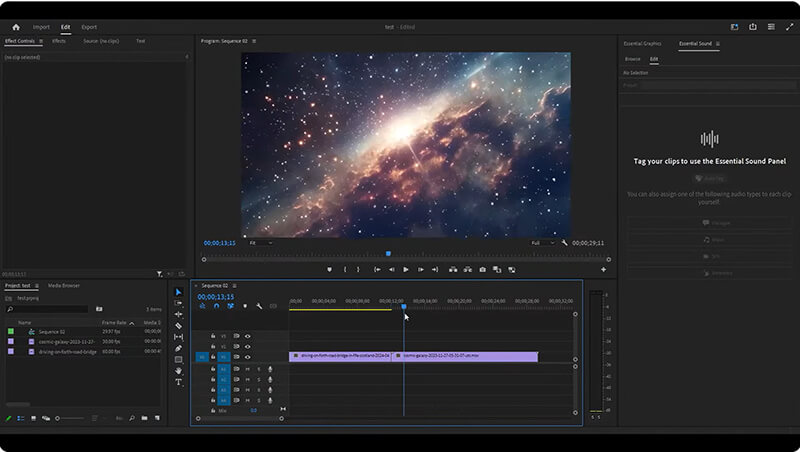
Zaman çizelgesindeki videoya sağ tıklayın ve şunu seçin: Değiştir > Görüntüleri yorumla.
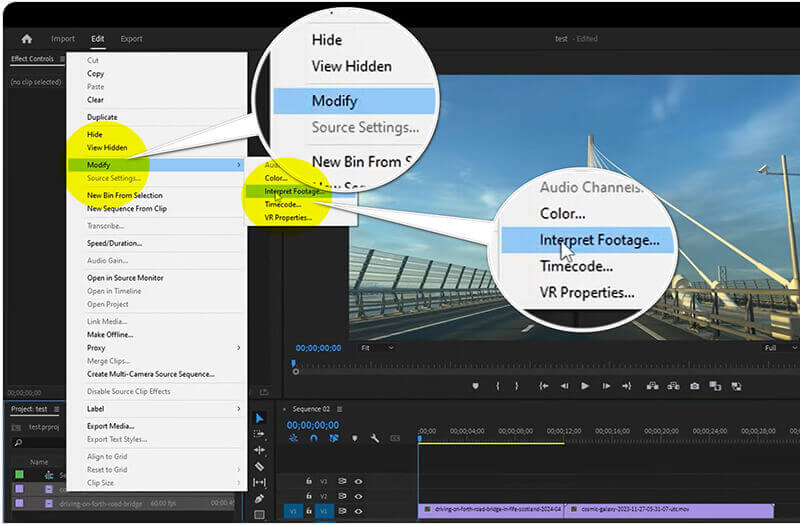
Ayarla Kare hızı İstediğiniz FPS'yi elde etmek için artırma ayarını kullanın. Video FPS'yi 60'a kadar değiştirmenize olanak tanır.

Kare hızı ayarı yapıldıktan sonra Tamam'a tıklayın ve şuraya giderek videonuzu dışa aktarın: Dosya > İhracat > Medya Videonuzu güncellenmiş kare hızıyla kaydetmek için.
Adobe Premiere Pro, hassas kare hızı ayarlamaları da dahil olmak üzere kapsamlı düzenleme özellikleri arayanlar için idealdir. Ancak karmaşık adımları ve pahalı fiyatı herkes için kabul edilebilir olmayabilir.
Bölüm 3. VEED'in Kare Hızı Dönüştürücüsünde Video FPS Nasıl Artırılır
- Kurulum gerektirmez.
- Hızlı işlem süresi.
- Ücretsiz seviye mevcuttur.
- Masaüstü yazılımlara kıyasla sınırlı işlevsellik.
- İnternet bağlantısı gereklidir.
VEED, yazılım kurulumuna gerek kalmadan video FPS'sini artırma sürecini basitleştiren bir çevrimiçi araçtır. Saniye başına kare sayısını (fps) ayarlayarak video oynatmayı iyileştirmek için tasarlanmış, kullanıcı dostu bir çevrimiçi araçtır. Bu araç, kullanıcıların videolarının fps'sini artırmasına olanak tanır ve bu da özellikle hızlı tempolu içerikler için daha akıcı hareket ve gelişmiş görsel kaliteyle sonuçlanır. Basit bir arayüzle VEED, gelişmiş teknik becerilere ihtiyaç duymadan videonuzu yüklemenizi, istediğiniz kare hızını seçmenizi ve dönüştürmeyi hızlı bir şekilde işlemenizi sağlar. Bu, video prodüksiyon kalitelerini sorunsuz bir şekilde yükseltmek isteyen içerik oluşturucular için ideal bir çözümdür.
VEED'in web sitesini ziyaret edin (https://www.veed.io/tools/video-frame-rate-converter). Tıklayın Video kare hızını ayarlayın.
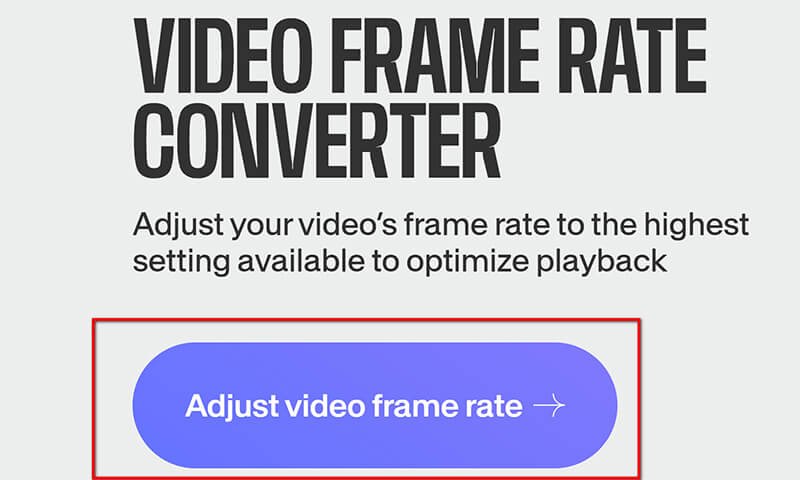
Açılan pencerede, üzerine tıklayın Dosyaları yükle.
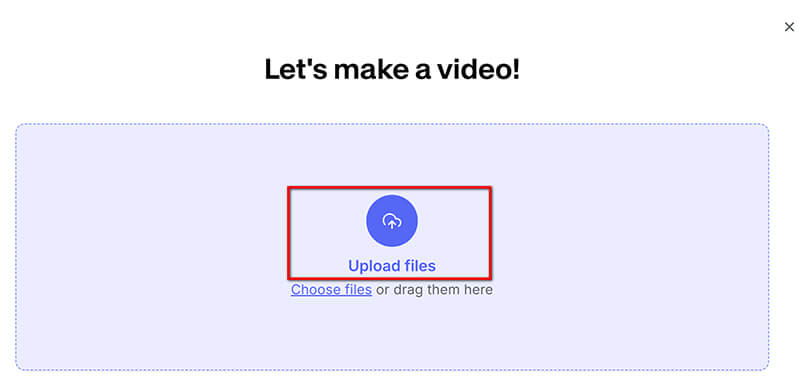
Yüklendikten sonra şuraya gidin: Ayarlar sekmesine tıklayın ve açılır menüden istediğiniz FPS'yi seçin. Video kare hızını 60 FPS'ye kadar artırmayı destekler.

Kare hızını ayarladıktan sonra, seçmek için sağ üst köşedeki Bitti açılır listesine tıklayın İhracat geliştirilmiş videonuzu indirmek için.
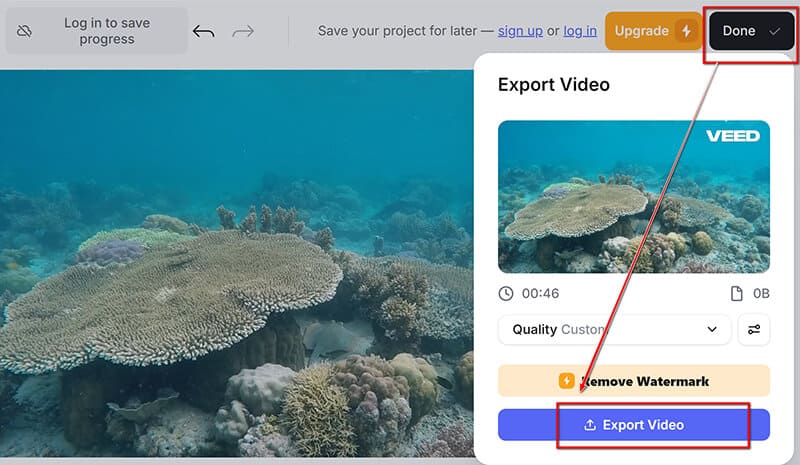
VEED'in Kare Hızı Dönüştürücüsü, yazılıma ihtiyaç duymadan hızlı kare hızı ayarlamaları için kullanışlı bir seçenektir. Ancak, ücretsiz sürümünü kullanarak yalnızca filigranlı SD videoyu dışa aktarabilirsiniz. videodan filigranı kaldırabone olmanız gerekmektedir.
Bölüm 4. Video Kalitesini Koruma İpuçları
Doğru Ayarları Seçin
FPS'yi artırırken uygun ayarları seçmek hayati önem taşır. Videonuzun içeriğine uygun bir kare hızı seçin: Sinematik his için 24 FPS, standart oynatma için 30 FPS ve hızlı hareket için 60 FPS.
Bit Hızını ve Çözünürlüğü Optimize Edin
Videonuzun bit hızını ve çözünürlüğünü ayarlamak kaliteyi önemli ölçüde etkileyebilir. Daha yüksek bit hızları kaliteyi korur ancak dosya boyutunu artırır. Bit hızı ve çözünürlük arasında bir denge kurmak, FPS'yi iyileştirirken videonuzun keskin kalmasına yardımcı olacaktır.
Bölüm 5. SSS
30 fps'lik bir videoyu 60 fps'ye dönüştürebilir miyim?
Evet, 30 fps'lik bir videoyu 60 fps'ye dönüştürebilirsiniz 60 FPS video dönüştürücü araçları, orijinal çekimde ayrıntı yoksa görsel kaliteyi her zaman iyileştirmeyebilir. Çoğu durumda ihtiyaçlarınızı karşılayacaktır.
Çözünürlüğü düşürmek FPS'yi artırır mı?
Evet, çözünürlüğü düşürmek oyunlarda veya videolarda saniye başına kareleri (FPS) artırabilir. Çözünürlüğü düşürerek, grafik kartı daha az piksel işler ve bu da genel performansı iyileştirebilir. Ancak, bu görsel ayrıntı ve kalite pahasına olabilir. Bu nedenle FPS, video kalitesini değerlendirmek için tek başına bir standart değildir.
4K video için en iyi FPS nedir?
4K videoda ise özellikle hızlı hareket eden içeriklerde akıcı oynatma için 60 FPS idealken, sinematik tarzlarda 30 FPS yeterli olabiliyor.
Çözüm
Bu makalede, ArkThinker Video Converter Ultimate, Adobe Premiere Pro ve VEED'in Kare Hızı Dönüştürücüsü gibi araçları vurgulayarak video FPS'sini artırmak için etkili yöntemleri inceledik. Daha yüksek FPS, video kalitesini önemli ölçüde artırabilir ve bu da onu çeşitli uygulamalar için önemli hale getirir. İhtiyaçlarınıza en uygun olanı bulmak için farklı yöntemleri denemekten çekinmeyin. İster yeni başlayan ister deneyimli bir editör olun, mükemmel kare hızına ulaşmak video projelerinizi yeni zirvelere taşıyabilir. Deneyimlerinizi veya sorularınızı aşağıdaki yorumlarda paylaşın!
Bu yazı hakkında ne düşünüyorsunuz? Bu gönderiyi derecelendirmek için tıklayın.
Harika
Değerlendirme: 4.7 / 5 (dayalı 400 oylar)
İlgili Makaleler
- Videoyu düzenle
- Yapay Zeka ile Videoda Yüzü Bulanıklaştırmanın 4 Yolu
- 2024 60FPS Video Dönüştürücüler Daha Yüksek Kaliteyi Yükseltiyor
- 2024'te Dönüştürmek İsteyeceğiniz En İyi YouTube Video Formatı
- Yapay Zeka ile Videoda Yüzü Bulanıklaştırmanın 3 Yolu
- CapCut'ta Bir Video Boyutunu Kırpmanın 2 Yolu [2024 Rehberi]
- PowerDirector Videolarından Filigranı Kaldırmanın 3 Yolu
- Renderforest Videolarından Filigranı 2 Şekilde Kaldırma
- Movavi Filigranı: Ekleme ve Kaldırmaya İlişkin Tam Kılavuz
- Hızlı Sonuçlar İçin 4 Kolay Yöntem Kullanarak WMV Dosyasını Kırpın
- Kısa Bir Videoyu 3 Farklı Yöntemle Daha Uzun Hale Getirme



