4 найпопулярніші конвертери MOV у MP3: легко конвертуйте свої файли
MOV — це формат мультимедійного контейнера, який зазвичай асоціюється з QuickTime від Apple. Цей формат зазвичай використовується для збереження відео- та аудіовмісту, зокрема для редагування та відтворення відео на пристроях Apple. Незважаючи на це, через значний розмір файлу та потребу в спеціальному програмному забезпеченні для доступу до файлів MOV багато користувачів вирішують конвертувати файли MOV у MP3, який є широко поширеним аудіоформатом. Файли MP3 компактніші, сумісні майже з усіма пристроями та ідеально підходять для прослуховування аудіодоріжок, вилучених із відео. У цьому посібнику ми поділимося 4 методами перетворення MOV у MP3. Продовжуйте читати, щоб вибрати найкращий спосіб для ваших потреб.
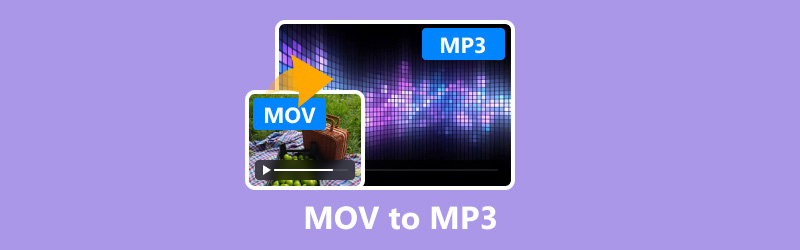
- СПИСОК ПОСІБНИКІВ
- Спосіб 1. Як конвертувати MOV у MP3 за допомогою ArkThinker Video Converter Ultimate
- Спосіб 2. Як конвертувати MOV у MP3 за допомогою Audacity
- Спосіб 3. Як конвертувати MOV у MP3 за допомогою QuickTime Player
- Спосіб 4. Як конвертувати MOV у MP3 за допомогою CloudConvert
- поширені запитання
| ArkThinker Video Converter Ultimate | Зухвалість | QuickTime | Онлайн-конвертація | |
|---|---|---|---|---|
| Платформа | Windows, Mac | Windows, Mac, Linux | Мак | Веб-інтерфейс |
| Простота використання | Високий | Середній | Високий | легко |
| Швидкість перетворення | швидко | Помірний | швидко | Варіюється |
| Якість виводу | Чудово | Високий | добре | добре |
| Розмір файлу | Середній | Маленький | Маленький | Середній |
| Вартість | Платно (безкоштовна пробна версія) | безкоштовно | безкоштовно | Безкоштовно (обмежено) |
| Розширені налаштування | Екстенсивний | Помірний | Базовий | Базовий |
| Пакетна обробка | Так | Так | Немає | Так |
| Підтримувані формати | 1000+ форматів | Лише звукові формати | Обмежені формати відео | Кілька форматів |
| Потрібен Інтернет | Немає | Немає | Немає | Так |
Спосіб 1. Як конвертувати MOV у MP3 за допомогою ArkThinker Video Converter Ultimate
ArkThinker Video Converter Ultimate це потужний мультимедійний конвертер, який підтримує понад 1000 форматів, включаючи MOV у MP3. Цей інструмент ідеально підходить для тих, кому потрібне надійне та швидке рішення з додатковими функціями, такими як редагування відео, пакетне перетворення та прискорення GPU.
- Підтримка понад 1000 форматів для конвертації аудіо та відео.
- Пакетне перетворення може значно скоротити ваш час.
- Створюйте короткі відео з фотографіями та відео.
- Покращуйте якість SD до HD або навіть відео 4K, 5K або 8K.
Додайте файл MOV
Безкоштовно завантажте та встановіть ArkThinker Video Converter Ultimate на свій пристрій Windows або Mac.
Запустіть конвертер MOV в MP3 і натисніть на Додати файли кнопку для завантаження файлу MOV або кількох файлів MOV одночасно.

Виберіть MP3 як формат експорту
Знайдіть спадне меню Формат виводу та виберіть MP3 з параметрів і перейдіть до Аудіо розділ під Профіль вкладка.

Для додаткових налаштувань натисніть на Спеціальний профіль поруч зі спадним меню MP3. Тут ви можете змінити канали, частоту дискретизації, бітрейт і аудіокодек. Якщо ви задоволені своїми змінами, натисніть OK, щоб зберегти їх.

Перетворюйте файли MOV на MP3
У нижній частині інтерфейсу встановіть Вихідна папка щоб указати місце збереження перетворених MP3-файлів. Коли все налаштовано, натисніть Перетворити все щоб почати процес перетворення.
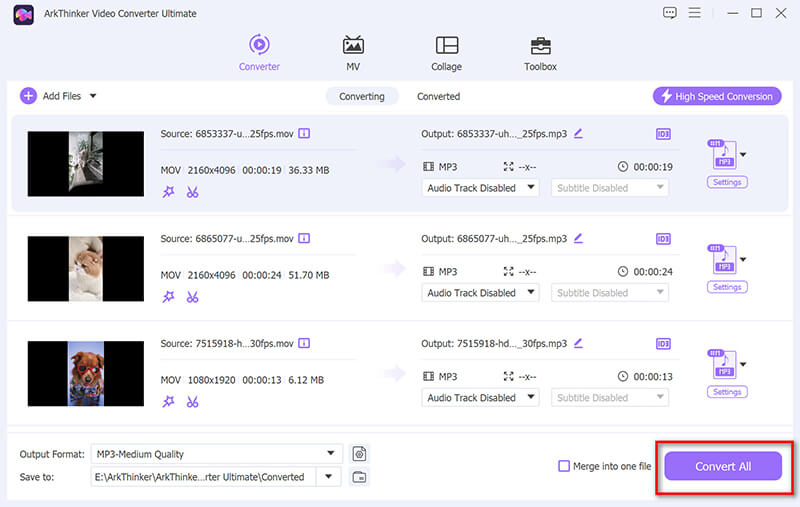
Переконайтеся, що ви вказали вихідну папку внизу екрана для розташування перетворених MP3-файлів.
Вердикт. ArkThinker Video Converter Ultimate — це універсальний і ефективний інструмент, який пропонує високоякісні перетворення з великою кількістю параметрів налаштування. Однак це платне програмне забезпечення, яке може не сподобатися користувачам, які шукають безкоштовне рішення.
Спосіб 2. Як конвертувати MOV у MP3 за допомогою Audacity
Audacity є популярним відкритим кодом аудіозаписувач, редактор і базовий конвертер аудіо. Це чудовий вибір для користувачів, яким потрібен безкоштовний надійний інструмент із деякими можливостями редагування аудіо. Однак це конвертер аудіо-у-MP3, тому вам доведеться конвертувати файли MOV, встановивши програму стороннього виробника FFmpeg.
Встановіть бібліотеку FFmpeg
Для імпорту та роботи з файлами MOV Audacity потрібна бібліотека FFmpeg.
Завантажте FFmpeg на свій комп’ютер і дотримуйтеся вказівок, щоб установити FFmpeg. Після цього відкрийте Audacity, перейдіть до Редагувати > Уподобання, виберіть Бібліотеки вкладка. Вдарити Знайти... кнопку поруч із бібліотекою FFmpeg і дотримуйтеся вказівок, щоб знайти встановлену вами бібліотеку FFmpeg.

Імпортуйте файл MOV до Audacity
Запустіть Audacity на своєму комп’ютері. Натисніть на Файл > Імпорт > Аудіо....
Перегляньте та виберіть файл MOV, на який ви хочете перетворити MP3. Натисніть Відкрити. Audacity імпортує звук із файлу MOV у робочу область.
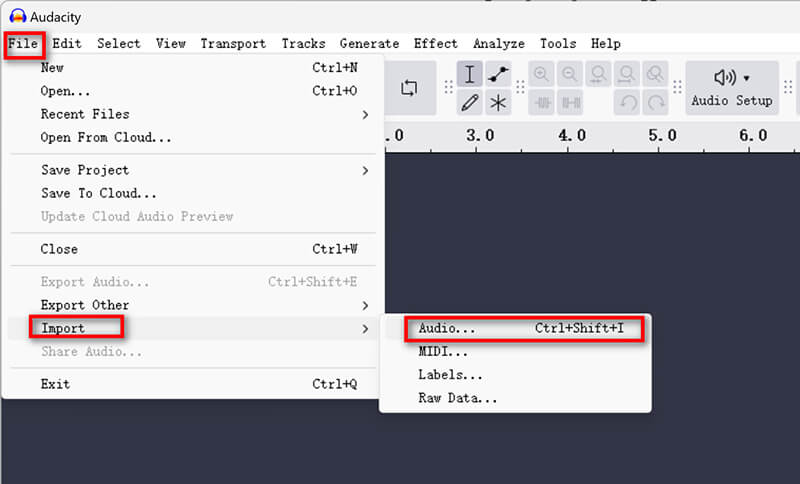
У вас є можливість відредагувати аудіо перед перетворенням. Audacity пропонує різні інструменти для обрізання, нормалізації та застосування ефектів. Якщо редагування не потрібно, ви можете пропустити цей крок.
Експорт MOV як MP3
Натисніть на Файл > Експорт > Експорт як MP3. У вікні «Експорт» виберіть місце, де ви хочете зберегти файл MP3.
В Параметри формату, ви можете змінити назву файлу та вибрати бажану якість. Майте на увазі, що вищі бітрейти покращують якість, але також збільшують розмір файлу.
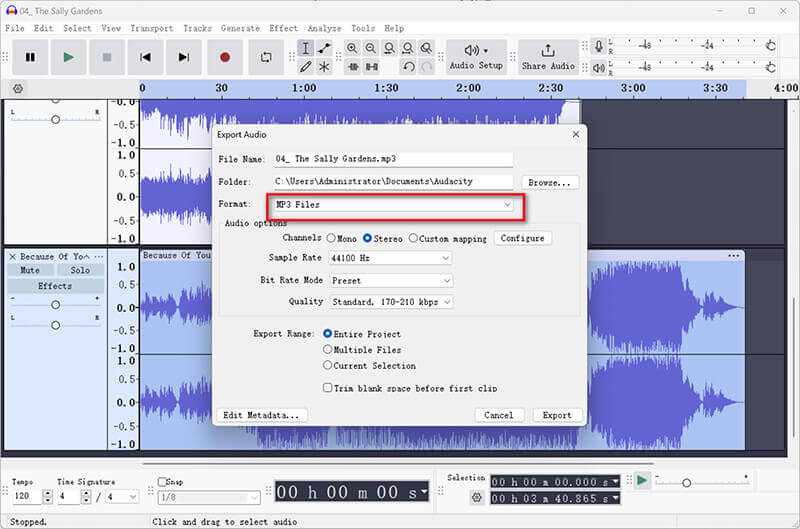
Audacity дозволяє додавати теги метаданих, такі як ім’я виконавця, назва альбому тощо, у вікні «Редагувати теги метаданих». Цей крок необов'язковий.
Збережіть файл MP3.
Коли ви задоволені налаштуваннями MP3, просто натисніть зберегти. Audacity обробить файл і експортує його як MP3.
Вердикт. Audacity — це надійний інструмент для користувачів, які хочуть виконувати як перетворення, так і базове редагування аудіо. Однак йому бракує простоти та швидкості більш спеціалізованих інструментів перетворення та не підтримує пакетне перетворення.
Спосіб 3. Як конвертувати MOV у MP3 за допомогою QuickTime Player
QuickTime Player, створений компанією Apple, — це медіаплеєр, який часто попередньо інстальовано на комп’ютерах Mac. Він пропонує спосіб конвертувати MOV у M4A та використовувати iTunes для конвертації M4A у MP3 без необхідності завантажувати додаткове програмне забезпечення.
Додайте файл MOV
Запустіть QuickTime Player на вашому Mac. QuickTime зазвичай попередньо інстальовано, тому ви зможете знайти його в папці «Програми».
Натисніть на Файл у верхньому меню та виберіть Відкрити файл... зі спадного меню.
Знайдіть на комп’ютері файл MOV, який потрібно конвертувати, і натисніть «Відкрити».
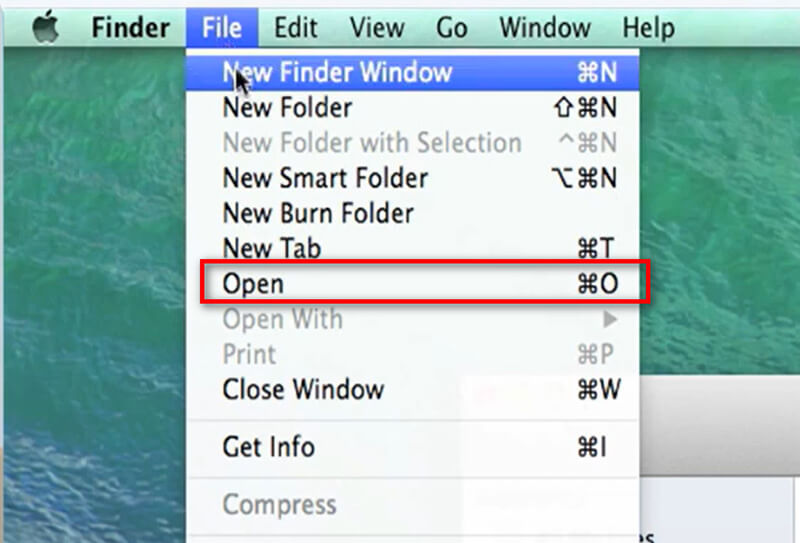
Експортуйте M4A
Відкривши файл MOV у QuickTime Player, натисніть Файл знову у верхньому меню.
Цього разу виберіть Експорт як і вибирайте Лише аудіо... зі спадного меню.
У діалоговому вікні, що з’явиться, ви побачите, що стандартним форматом файлу є M4A.
Ці кроки схожі на експорт QuickTime у MP4.
QuickTime Player не експортує безпосередньо у MP3, тому спочатку потрібно експортувати його як файл M4A.
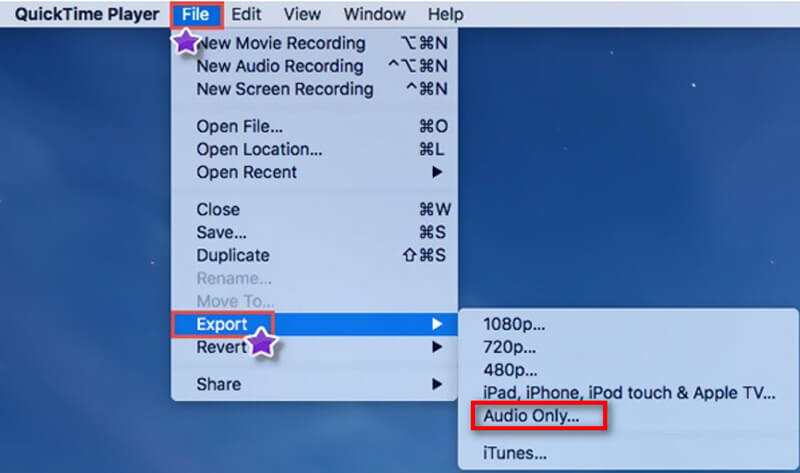
Перетворення M4A в MP3
Якщо вам потрібен файл MP3, ви можете конвертувати експортований файл M4A у MP3 за допомогою іншого інструменту, наприклад iTunes.
Імпортуйте файл M4A у вашу бібліотеку iTunes.
В iTunes перейдіть до Налаштування > Загальні > Параметри імпорту та виберіть MP3 кодер.
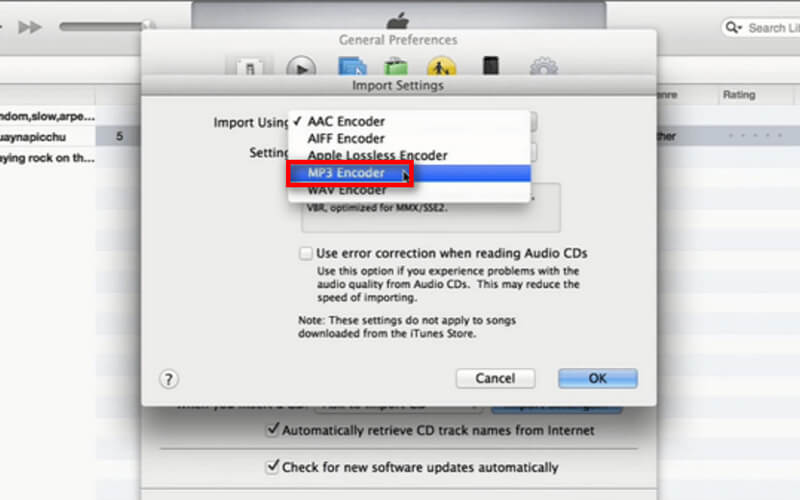
Виберіть файл M4A у своїй бібліотеці та натисніть Файл > конвертувати > Створити версію MP3.
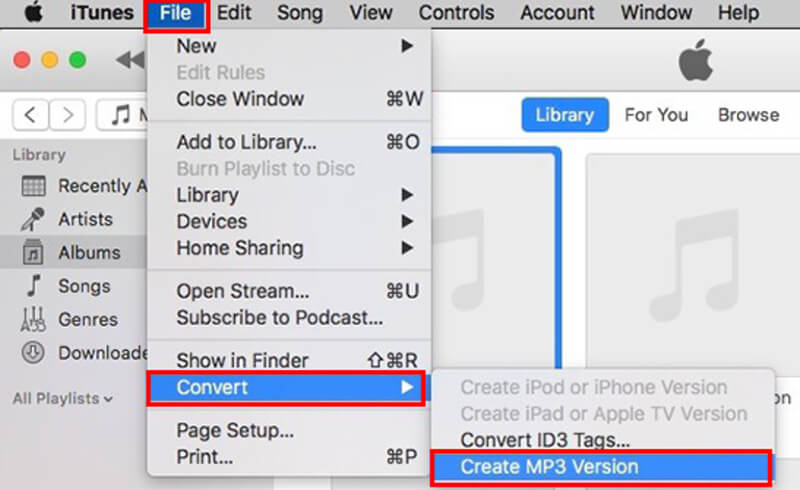
Вердикт: цей метод не забезпечує простого способу вилучення аудіо з файлу MOV. Потрібно конвертувати MOV у M4A, а потім використати вбудований інструмент iTunes, щоб змінити M4A на MP3. Однак 2 інструменти безкоштовні та попередньо встановлені на комп’ютері Mac.
Спосіб 4. Як конвертувати MOV у MP3 за допомогою CloudConvert
CloudConvert — це веб-служба, яка дозволяє конвертувати файли без завантаження програмного забезпечення. Він ідеально підходить для користувачів, яким потрібна швидка конверсія в дорозі.
Завантажте файл MOV у CloudConvert
Відкрийте веб-переглядач і перейдіть на веб-сайт CloudConvert. На головній сторінці натисніть на Виберіть Файл кнопку.
З’явиться діалогове вікно, у якому ви зможете вибрати джерело файлу з комп’ютера, URL-адресу чи хмарне сховище. Після того, як ви зробите вибір, почнеться завантаження, час якого залежить від розміру файлу та швидкості підключення до Інтернету.
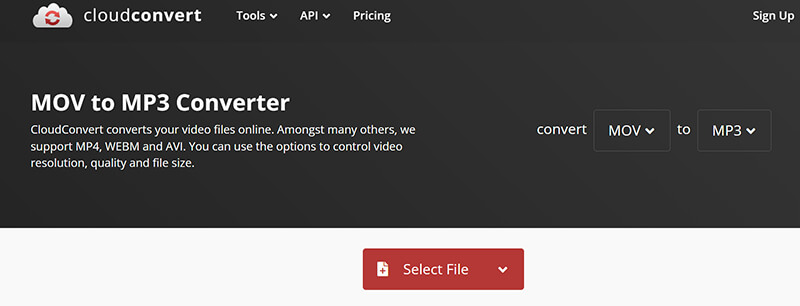
Виберіть вихідний формат MP3
Після завантаження ви побачите свій файл у списку з його форматом (MOV). Натисніть на спадне меню форматування поруч із назвою файлу. У спадному меню виберіть Аудіо а потім вибирайте MP3 як вихідний формат.
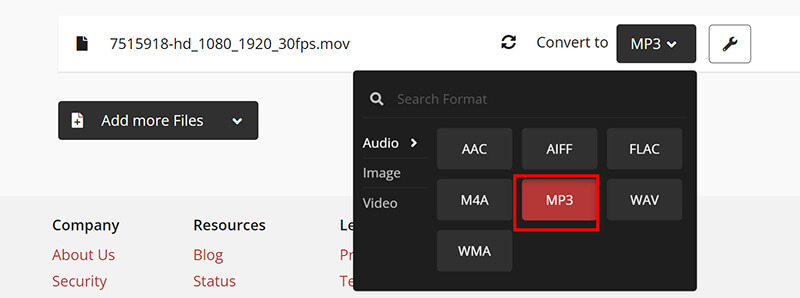
CloudConvert пропонує різні параметри для налаштування перетворення з бітрейтом, каналами, гучністю та функціями обрізання.
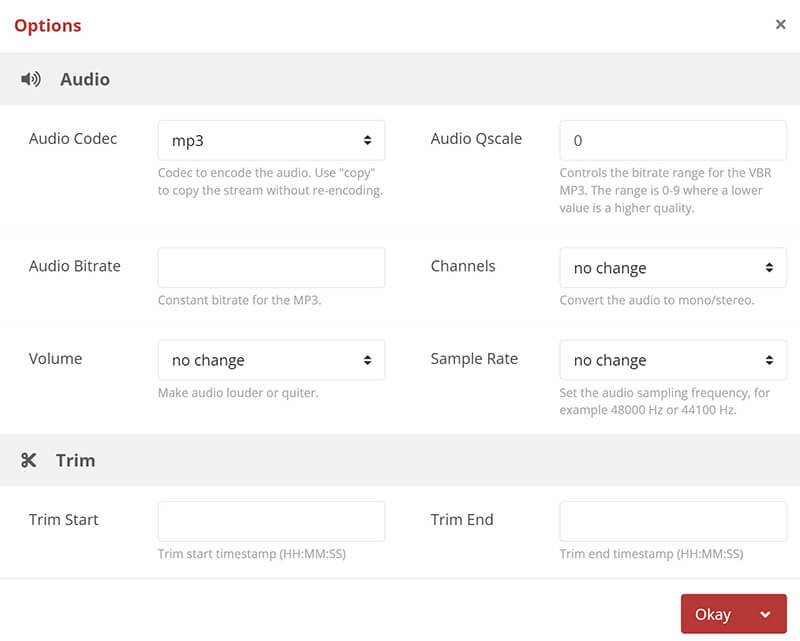
Перетворення MOV на MP3 онлайн
Після налаштування параметрів натисніть на конвертувати кнопку.
Розпочнеться процес перетворення, і ви побачите індикатор прогресу. Час залежить від розміру файлу та навантаження на сервер.
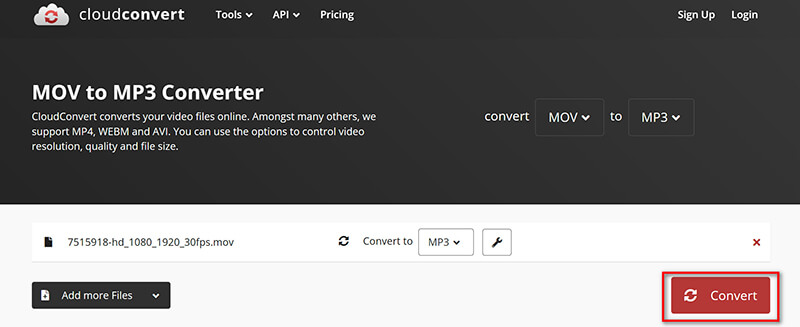
Завантажте файл MP3
Після завершення перетворення a Завантажити з’явиться кнопка. Натисніть на нього, щоб зберегти MP3-файл на свій пристрій.

Вердикт: Дотримуючись цих інструкцій, ви можете легко перетворити файл MOV у формат MP3 за допомогою CloudConvert. Цей спосіб швидкий, ефективний і не потребує встановлення програмного забезпечення, що робить його ідеальним варіантом для тих, хто хоче перетворити відеофайли на аудіо. Однак майте на увазі, що він значною мірою залежить від вашого інтернет-з’єднання, і безкоштовна версія може мати певні обмеження.
поширені запитання
Яке найкраще налаштування якості звуку для файлів MP3?
Найкраща якість звуку для файлів MP3 зазвичай коливається від 192 до 320 кбіт/с. Вищий бітрейт означає кращу якість, але більший розмір файлу. Якщо вам потрібен баланс між якістю та розміром файлу, 192 Кбіт/с зазвичай достатньо для більшості цілей.
Яке найкраще програмне забезпечення для вилучення аудіо з файлів MOV?
ArkThinker Video Converter Ultimate настійно рекомендується за його високу якість виведення, швидкість і додаткові функції. Однак, якщо вам потрібен безкоштовний варіант, Audacity також стане чудовим вибором, особливо якщо вам потрібні базові функції редагування аудіо.
Чи можу я конвертувати MOV у MP3 на телефоні?
Так, ви можете конвертувати MOV у MP3 на своєму телефоні за допомогою програм для мобільних пристроїв, таких як Media Converter, або онлайн-інструментів, таких як Online-Convert, які доступні через мобільний браузер.
Висновок
Перетворення MOV у MP3 може бути простим завданням за допомогою відповідних інструментів. У цьому посібнику подано огляд чотирьох різних методів, кожен зі своїми сильними та слабкими сторонами. Незалежно від того, чи потрібне вам потужне, багатофункціональне рішення, як-от ArkThinker Video Converter Ultimate, безкоштовний і гнучкий інструмент, як-от Audacity, зручність QuickTime Player або доступність CloudConvert, для кожного знайдеться варіант. Який інструмент є вашим улюбленим методом? Або у вас є додаткові рекомендації? Залиште свої коментарі нижче.
Що ви думаєте про цю публікацію? Натисніть, щоб оцінити цю публікацію.
Чудово
Рейтинг: 4.7 / 5 (на основі 400 голоси)
Знайти більше рішень
MOV у GIF: надійний підхід до перетворення MOV у формат GIF Стиснути файл MOV – як стиснути файл QuickTime MOV 6 найкращих редакторів тегів MP3 для легкого редагування метаданих аудіофайлів 10 найкращих інструментів для обрізання MP3-файлів на різних пристроях Обрізати файл MOV: 6 найкращих рішень, щоб зробити це без зусиль Топ-5 MP3 Skype Recorder для запису розмов SkypeВідносні статті
- Перетворення відео
- Покроковий посібник із перетворення M2TS на MKV
- 5 найкращих конвертерів WebM у MP4 у 2024 році
- Як конвертувати WAV у MP3 за допомогою 5 інструментів без обмежень
- 4 найкращі конвертери для зміни розміру та співвідношення сторін відео
- 4 способи конвертувати MP4 у WebM онлайн. Комп'ютер і мобільний
- Що таке файл DAV і як його відтворити
- Ultimate Review to XMedia Recode [Включено кроки]
- 5 найкращих способів, які допоможуть вам перетворити формат QuickTime на MP4
- Як отримати фільм MP4 і експортувати його з програвача VLC
- Огляд VideoSolo Video Converter Ultimate [2024]



