5 способів конвертувати JPEG у JPG
Зображення були популярним способом донести своє повідомлення та виразити почуття. Серед різноманітних форматів зображень, JPEG і JPG часто використовуються як взаємозамінні. Але вони можуть призвести до плутанини для деяких користувачів. Можливо, ви стикалися з потребою перетворити JPEG на JPG або навіть задавалися питанням, чи є справжня різниця між цими двома форматами. Ця стаття проведе вас через їхні відмінності та надасть 5 методів легкого перетворення JPEG у JPG.
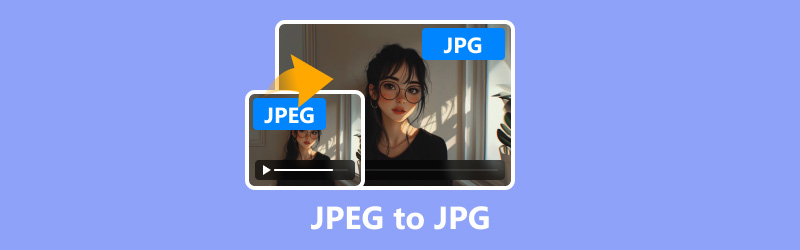
- СПИСОК ПОСІБНИКІВ
- Частина 1. Що таке JPEG і JPG?
- Частина 2. Як конвертувати JPEG в JPG
Частина 1. Що таке JPEG і JPG?
JPEG (Joint Photographic Experts Group) і JPG є популярними форматами зображень, які широко використовуються в Інтернеті та у фотографії. Технічно вони однакові, але JPG є скороченою версією JPEG.
У попередніх версіях Windows (зокрема, MS-DOS 8.3) розширення файлів обмежувалися трьома символами, тому JPEG став JPG. У сучасних системах обидва розширення працюють однаково.
Крім того, існує пов’язаний формат, відомий як JPG 2000, який був розроблений для вдосконалення оригінального стандарту JPEG. JPG 2000 підтримує краще стиснення, покращену якість зображення та додаткові функції, такі як прозорість. Однак він не так широко поширений, як JPEG і JPG.
Перегляньте докладні відмінності JPEG, JPG і JPG 2000:
| Вимірювання | JPEG | JPG | JPG 2000 |
|---|---|---|---|
| Тип стиснення | З втратами | З втратами | З втратами/без втрат |
| Розширення файлу | .jpeg | .jpg | .jp2 |
| Якість зображення | добре | добре | краще |
| Підтримка прозорості | Немає | Немає | Так |
| Розмір файлу | Середній | Середній | Менший |
| Рівень усиновлення | Високий | Високий | Низький |
| Сумісність | Універсальний | Універсальний | Обмежений |
| Ступінь стиснення | 10:01 | 10:01 | 50:1 (з втратами) |
| Підтримка редагування | Широкий | Широкий | Обмежений |
| Випадок використання | Інтернет, фотографія | Інтернет, фотографія | Архівна справа, мед |
У більшості випадків немає необхідності конвертувати між JPEG і JPG, але якщо ви натрапите на програмне забезпечення, яке підтримує лише один формат або потребує меншої назви файлу, конвертація є простим процесом. Давайте розглянемо різні методи для цього.
Частина 2. Як конвертувати JPEG в JPG
Спосіб 1. ArkThinker Video Converter Ultimate
ArkThinker Video Converter Ultimate це універсальний інструмент, який може обробляти різноманітні перетворення медіафайлів, включаючи формати зображень, такі як JPEG і JPG. У наборі інструментів він надає понад 20 інструментів для редагування та вдосконалення відео, аудіо та зображень. Його конвертер зображень дозволяє без зусиль пакетно змінювати JPEG на JPG. Крім того, він сумісний із комп’ютерами Windows і Mac, і ви можете вільно використовувати цей конвертер JPEG у JPG на настільному комп’ютері.
Завантажте та встановіть ArkThinker Video Converter Ultimate.
Перейдіть до Ящик інструментів вкладку та виберіть Конвертер зображень.

Натисніть кнопку з великим плюсом, щоб додати файли зображень JPEG.

Виберіть JPG як вихідний формат. Якщо потрібно, просто натисніть кнопку шестірні, щоб налаштувати якість і значення масштабу.
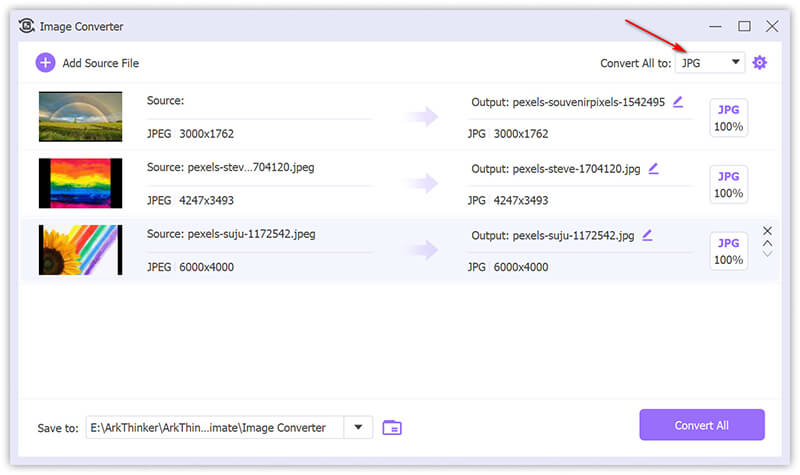
Натисніть Перетворити все щоб почати процес перетворення.
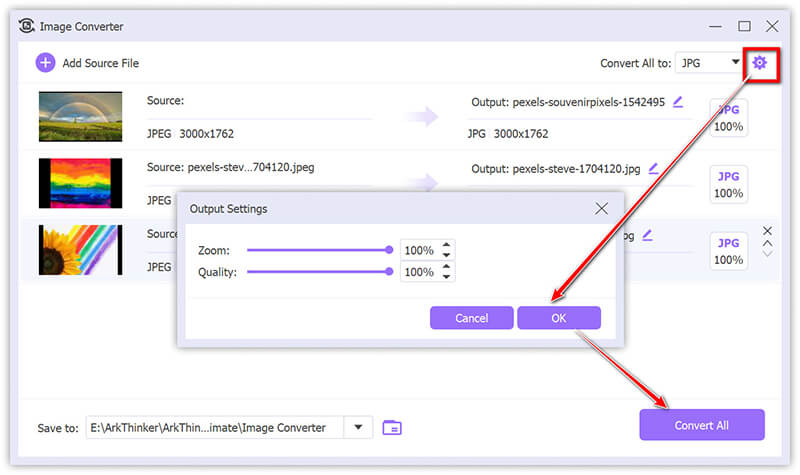
Цей інструмент пропонує масове перетворення та підтримує високоякісний вихід. Більшості користувачів подобається його простий інтерфейс і швидке перетворення. Але його безкоштовна версія підтримує лише 5 файлів.
Спосіб 2. Безкоштовний онлайн-конвертер зображень ArkThinker
Для абсолютно безкоштовного варіанту Безкоштовний онлайн конвертер зображень Arkthinker дозволяє конвертувати JPEG у JPG без завантажень. Незважаючи на те, що це безкоштовний онлайн-конвертер JPEG-у-JPG, він дозволяє конвертувати кілька зображень одночасно. Крім того, дуже легко зробити перетворення за 3 кроки.
Відвідайте Безкоштовний конвертер зображень ArkThinker веб-сайт. Виберіть вихідний формат як JPG, встановивши прапорець JPG.
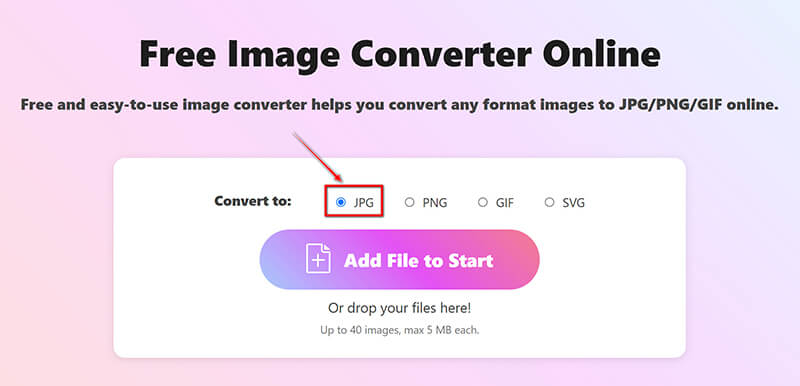
Натисніть на Додати файл на старт кнопку для завантаження файлів JPEG. Після завершення процесу ця безкоштовна програма миттєво автоматично перетворить JPEG у JPG.
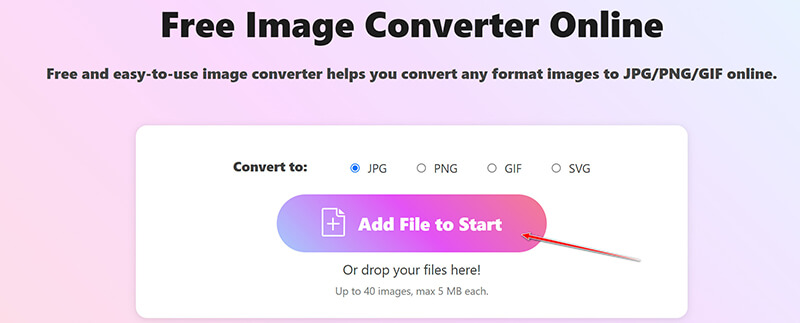
Після завершення перетворення просто натисніть Завантажити все кнопку, щоб зберегти всі перетворені файли JPG. Або ви можете зберегти певні зображення, натиснувши значок Завантажити біля кожного файлу зображення.
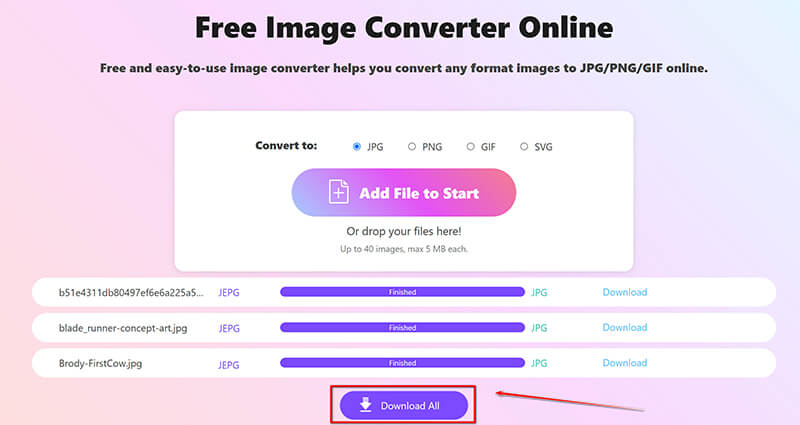
Цей онлайн-метод дуже зручний для конвертації JPEG у JPG в Інтернеті за допомогою браузера комп’ютера чи мобільного телефону. Він безкоштовний для використання, але він підтримує лише до 40 файлів по 5 МБ кожен.
Спосіб 3. Перейменуйте розширення файлу
Іноді достатньо просто перейменувати розширення файлу з .jpeg на .jpg, оскільки обидва формати технічно однакові. І кроки легко виконати.
Клацніть правою кнопкою миші файл JPEG і виберіть Перейменувати.
Змініть розширення файлу з .jpeg до .jpg.
Прес Введіть для підтвердження.
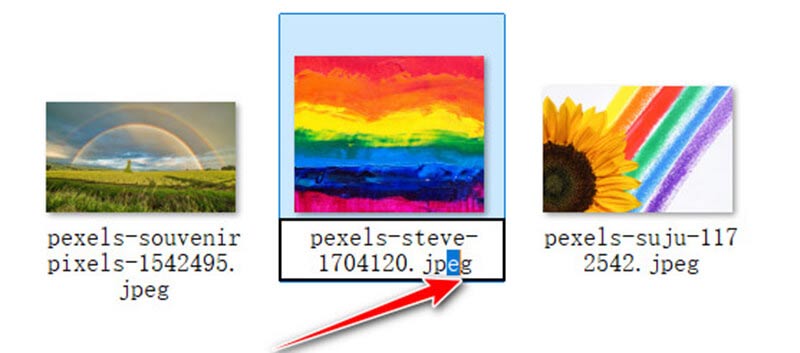
Цей метод не потребує програмного забезпечення та виконується дуже швидко. Єдиним недоліком є те, що вам потрібно перейменовувати кожен файл JPEG один за іншим. І іноді це може працювати не у всіх ситуаціях, якщо асоціації файлів суворі.
Спосіб 4. IrfanView
IrfanView — популярний і легкий переглядач зображень, який також підтримує базове перетворення зображень із JPEG у JPG. За допомогою IrfanView ви можете швидко конвертувати файли JPEG у JPG, просто зберігши файл із потрібним розширенням. Програмне забезпечення відоме своєю швидкістю та простотою, що робить його ідеальним для базового перетворення зображень без шкоди для якості. Крім того, IrfanView пропонує функції пакетної обробки для конвертації кількох зображень одночасно.
Завантажте та встановіть IrfanView. Відкрийте файл JPEG в IrfanView. Якщо ви хочете конвертувати PNG у JPG, тут просто потрібно завантажити файл PNG.
Коли файл JPEG відкрито в IrfanView, перейдіть до Файл меню знову.
З’явиться діалогове вікно, у якому можна вибрати формат і місце збереження нового файлу.
”Натисніть
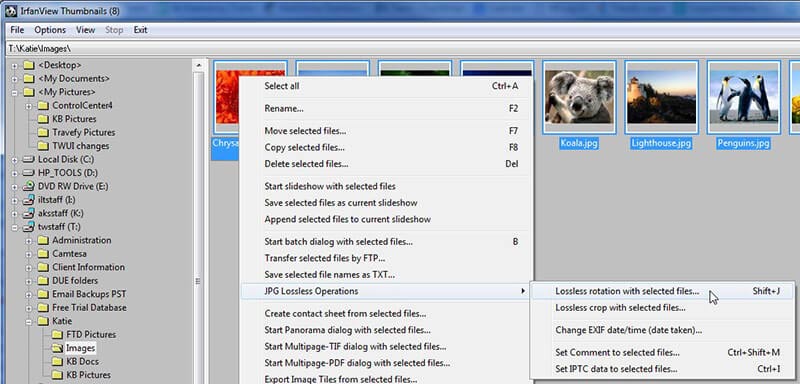
Це спрощений інструмент для перегляду та конвертації зображень, але його інтерфейс може здатися деяким користувачам застарілим.
Спосіб 5. Попередній перегляд на Mac
Preview на Mac — це вбудований засіб перегляду та редактор зображень, який також може працювати як швидкий і простий конвертер JPEG у JPG. Оскільки JPEG і JPG по суті є однаковими форматами з різними розширеннями файлів, Preview дозволяє відкрити зображення JPEG і експортувати його як JPG, просто використовуючи опцію «Експорт» у меню «Файл». Ви можете вибрати потрібний формат, налаштувати параметри якості та зберегти файл із розширенням .jpg, що робить його зручним інструментом для конвертації зображень без додаткового програмного забезпечення.
Відкрийте файл JPEG у попередньому перегляді. Двічі клацніть файл, щоб відкрити його в програмі Preview. Якщо попередній перегляд не є програмою за замовчуванням, клацніть файл правою кнопкою миші та виберіть Відкрити за допомогою, і виберіть Попередній перегляд.
Відкривши файл у попередньому перегляді, натисніть Файл на панелі меню у верхньому лівому куті екрана. У спадному меню виберіть Експорт. Цей параметр дозволяє зберегти файл у різних форматах.

У діалоговому вікні «Експорт» ви побачите a Формат спадне меню. Забезпечити JPEG вибрано, оскільки попередній перегляд не розрізняє JPEG і JPG.
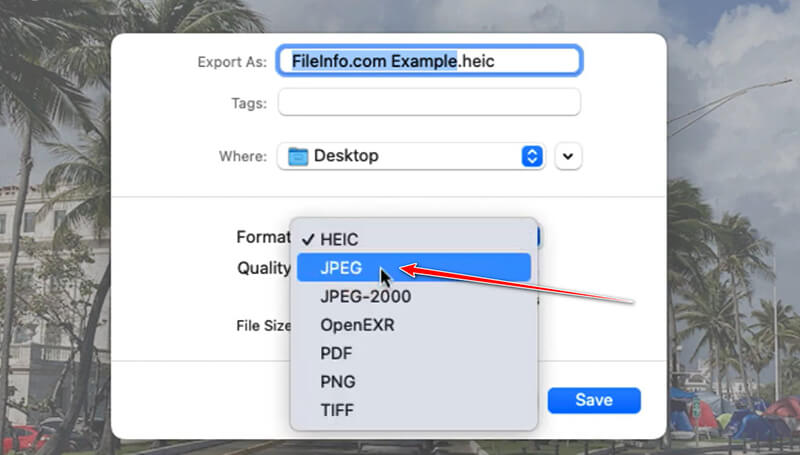
Нижче Зберегти як ви можете вручну змінити розширення файлу з .jpeg на .jpg, якщо це необхідно. Просто видаліть e у .jpeg, щоб зробити його .jpg.
Якщо ви хочете налаштувати якість зображення, скористайтеся якість повзунок. Рухаючи його в напрямку Найкращий збільшує якість, а також розмір файлу.
Виберіть папку призначення, куди потрібно зберегти перетворений файл. Натисніть зберегти щоб завершити перетворення JPEG у JPG.
Це вбудований метод перетворення JPEG у JPG на Mac. Крім того, це дуже легко завершити перетворення. Однак він обмежений користувачами Mac.
Висновок
Перетворення між JPEG і JPG, як правило, є простим і часто непотрібним, оскільки це, по суті, однаковий формат. Однак, якщо вам колись знадобиться внести зміни, методи, описані вище, надають 5 варіантів. Не соромтеся спробувати методи, які вам найкраще підходять, і пам’ятайте, що обидва формати пропонують однакову якість зображення та функціональність!
Що ви думаєте про цю публікацію? Натисніть, щоб оцінити цю публікацію.
Чудово
Рейтинг: 4.8 / 5 (на основі 406 голоси)
Знайти більше рішень
Як перетворити SVG на JPG онлайн і офлайн [2024 Оновлено] 4 найкращі інструменти для зміни формату TIFF на JPG за секунди [2024] Повний посібник із перетворення JPG/JPEG у PNG за лічені секунди [2024] 6 найкращих конвертерів GIF у JPG для отримання фотографій із анімації 8 найкращих конвертерів WebP у JPG для Windows/Mac/Online Як легко конвертувати JPG у файл SVG [Посібник 2024]Відносні статті
- Редагувати зображення
- Як редагувати та обрізати анімовані GIF-файли 4 ефективними способами
- 10 GIF-конвертерів для перетворення між зображеннями/відео та GIF-файлами
- Найкращі інструменти GIF-редактора, які підходять для будь-яких комп’ютерів і пристроїв
- Як створити GIF із зображень на комп’ютері та мобільному телефоні
- Швидкі кроки щодо додавання тексту до GIF за допомогою інструментів створення підписів
- Додайте музику до GIF: додайте музику до свого GIF після конвертації
- GIF Resizer: найкращі інструменти для зміни розміру вашого анімованого GIF
- [6 інструментів] Як налаштувати зміну циклу GIF і відтворювати його назавжди
- GIF Cutter: як вирізати GIF простими та швидкими методами
- Як видалити водяний знак Alamy із зображень (100% працює)



