3 способи збільшення кадрів відео в секунду до 60/120/144 кадрів в секунду
Коли йдеться про якість відео, кількість кадрів за секунду (FPS) відіграє вирішальну роль. FPS означає кількість кадрів, які відображаються за одну секунду відео. Вищий FPS може значно покращити враження від перегляду, роблячи рух плавнішим і дозволяючи краще захоплювати деталі, особливо в сценах, що швидко рухаються. Тут ми зібрали три методи збільшити FPS відео щоб ви могли без зусиль покращити якість відео.
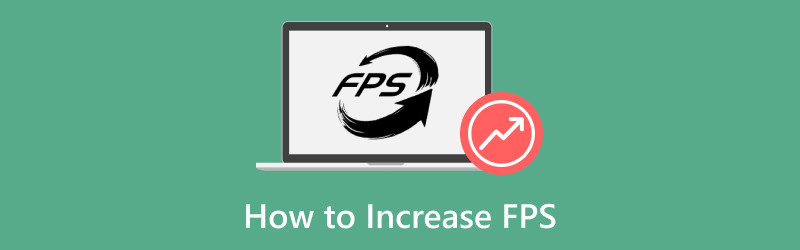
- СПИСОК ПОСІБНИКІВ
- Частина 1. Як збільшити FPS відео в ArkThinker Video Converter Ultimate
- Частина 2. Як збільшити FPS відео в Adobe Premiere Pro
- Частина 3. Як збільшити частоту кадрів відео в VEED Frame Rate Converter
- Частина 4. Поради щодо підтримки якості відео
- Частина 5. FAQ
Частина 1. Як збільшити FPS відео в ArkThinker Video Converter Ultimate
- Зручний інтерфейс.
- Пакетний процес.
- Потужні засоби вдосконалення.
- Обмежені можливості безкоштовної версії.
ArkThinker Video Converter Ultimate це простий інструмент відеоконвертера FPS для зміни частоти кадрів відео. Він підтримує регулювання кадрів відео в секунду від 20 до 144 кадрів в секунду, щоб легко збільшити роздільну здатність відео. Це програмне забезпечення використовує розширені алгоритми для інтерполяції кадрів, ефективно збільшуючи FPS ваших відео без шкоди для якості. Його зручний інтерфейс і висока швидкість обробки ще більше покращують досвід, обслуговуючи як новачків, так і досвідчених користувачів.
Ось як його ефективно використовувати:
- Сумісність із більш ніж 1000 форматами, такими як MP4, MOV, AVI тощо.
- Пакетне перетворення дозволяє обробляти кілька файлів одночасно.
- Доступ до понад 20 інструментів редагування для покращення відео, корекції кольорів тощо.
- Апаратне прискорення забезпечує швидкість перетворення до 30 разів швидше.
Завантажте, інсталюйте та запустіть ArkThinker Video Converter Ultimate на вашому пристрої Windows або Mac.
Відкрийте конвертер FPS і натисніть Додати файли кнопку, щоб завантажити відео, для якого потрібно збільшити частоту кадрів.

Знайди Формат виводу спадне меню та виберіть потрібний вихідний формат. Якщо ви бажаєте зберегти вихідний формат, просто виберіть Те саме, що джерело.

Щоб збільшити частоту кадрів відео, клацніть опцію «Настроюваний профіль» поруч зі спадним меню вихідного формату. Тут ви можете налаштувати Частота кадрів щоб збільшити FPS відео. Тут ви можете легко конвертувати відео з 30 FPS на 60, 120 або навіть 144 FPS.

Крім того, ви можете налаштувати роздільну здатність, канали, частоту дискретизації, бітрейт, аудіокодек тощо. Коли ви задоволені налаштуваннями, натисніть OK, щоб зберегти їх.
Встановіть вихідну папку, щоб визначити, де ви хочете зберегти ваш відеофайл. Налаштувавши все, натисніть Перетворити все щоб почати процес. Невдовзі ви помітите, що частоту кадрів вашого відео успішно покращено. Ваша оновлена частота кадрів відео буде готова для вас.

ArkThinker Video Converter Ultimate забезпечує простий спосіб збільшити FPS відео, зберігаючи якість. Але безкоштовна пробна версія експортує лише перші 5 хвилин.
Частина 2. Як збільшити FPS відео в Adobe Premiere Pro
- Функції професійного рівня.
- Широка підтримка форматів.
- Настроювані параметри виведення.
- Крута крива навчання для початківців.
- Ціни на основі передплати.
Adobe Premiere Pro — це потужне програмне забезпечення для редагування відео, яке дозволяє користувачам збільшувати частоту кадрів відео (fps) за допомогою різних методів, зокрема за допомогою функції інтерполяції часу. Цей інструмент дає змогу підвищити плавність вашого відео, генеруючи додаткові кадри між існуючими, ефективно створюючи більш високу кількість кадрів в секунду.
Відкрийте Adobe Premiere Pro і створіть новий проект. Імпортуйте свій відеофайл.
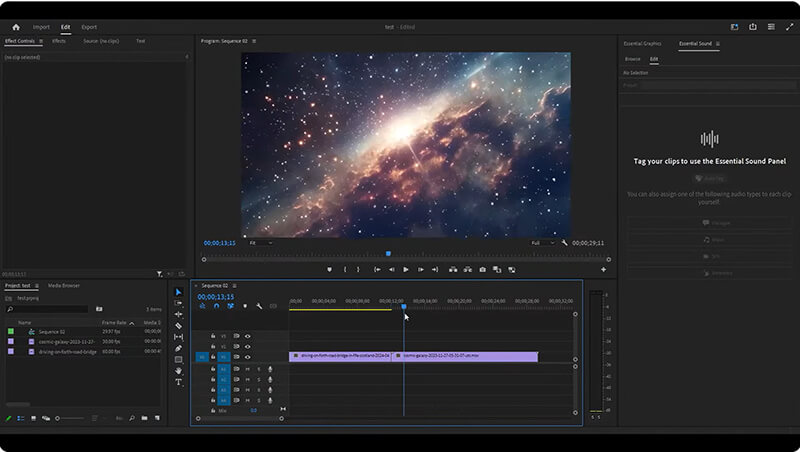
Клацніть правою кнопкою миші відео на часовій шкалі та виберіть Змінити > Інтерпретація кадрів.
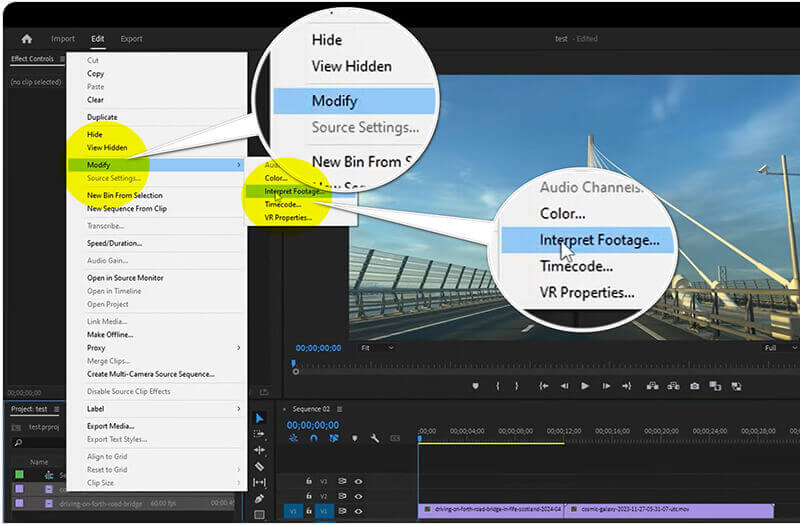
Налаштуйте Частота кадрів налаштування для збільшення, щоб отримати бажаний FPS. Він дозволяє змінювати частоту кадрів відео в секунду до 60.
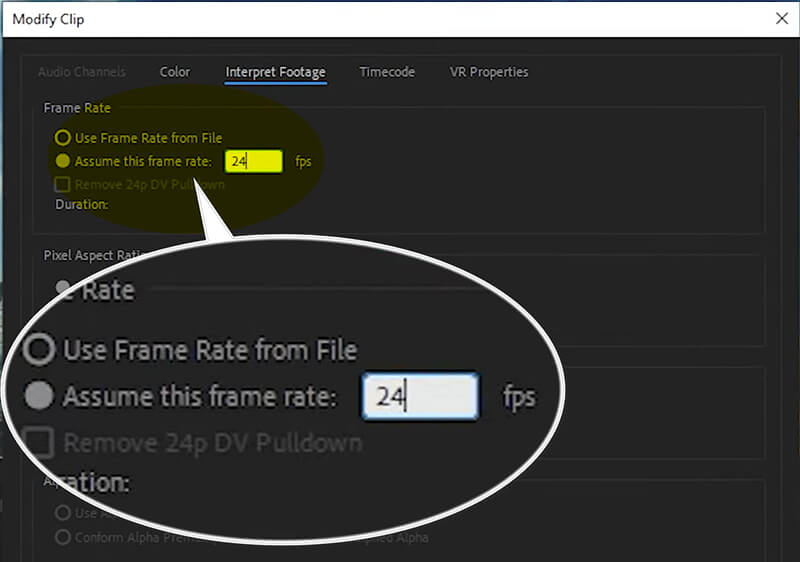
Після налаштування частоти кадрів натисніть OK і експортуйте відео, перейшовши до Файл > Експорт > ЗМІ щоб зберегти ваше відео з оновленою частотою кадрів.
Adobe Premiere Pro ідеально підходить для тих, хто шукає комплексні функції редагування, включаючи точне налаштування частоти кадрів. Але його складні етапи і дорога ціна можуть бути прийнятними не для всіх.
Частина 3. Як збільшити частоту кадрів відео в VEED Frame Rate Converter
- Установка не потрібна.
- Швидкий час обробки.
- Доступний безкоштовний рівень.
- Обмежена функціональність порівняно з настільним програмним забезпеченням.
- Потрібне підключення до Інтернету.
VEED — це онлайн-інструмент, який спрощує процес збільшення кадрів відео в секунду без встановлення програмного забезпечення. Це зручний онлайн-інструмент, призначений для покращення відтворення відео за допомогою налаштування кадрів за секунду (fps). Цей інструмент дозволяє користувачам збільшувати частоту кадрів у своїх відео, що забезпечує плавність руху та покращує візуальну якість, особливо для швидкого вмісту. Завдяки простому інтерфейсу VEED дає змогу завантажувати відео, вибирати потрібну частоту кадрів і швидко обробляти перетворення, не потребуючи досвідчених технічних навичок. Це робить його ідеальним рішенням для творців, які прагнуть безперешкодно підвищити якість свого відео.
Відвідайте веб-сайт VEED (https://www.veed.io/tools/video-frame-rate-converter). Натисніть Відрегулюйте частоту кадрів відео.
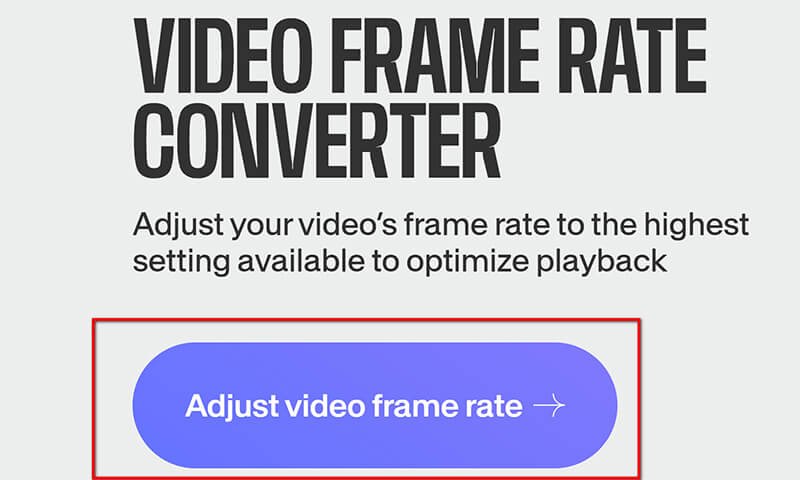
У спливаючому вікні натисніть Завантажте файли.
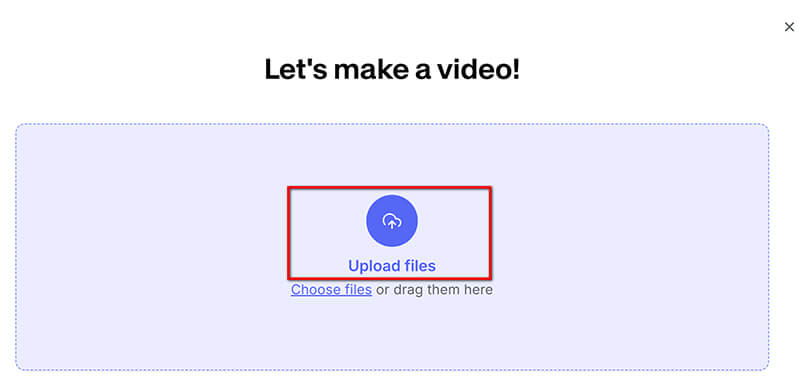
Після завантаження перейдіть до Налаштування і виберіть потрібний FPS у спадному меню. Він підтримує збільшення частоти кадрів відео до 60 FPS.
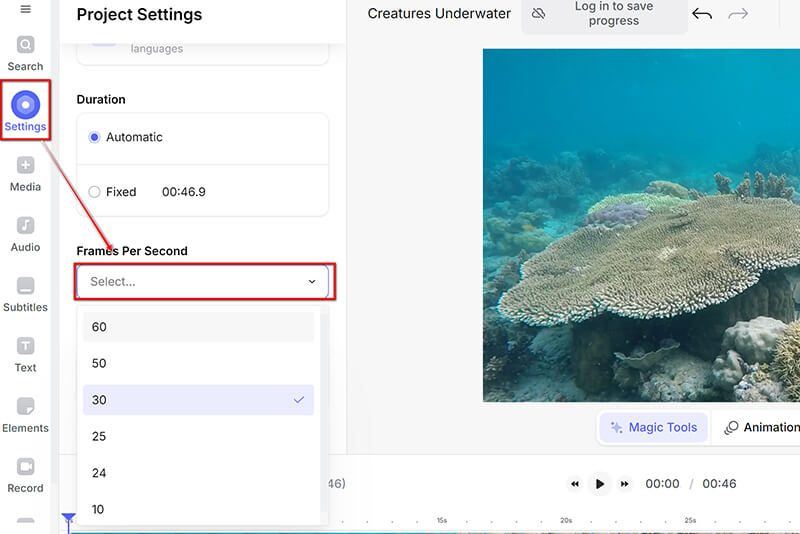
Після налаштування частоти кадрів клацніть розкривний список Готово у верхньому правому куті, щоб вибрати Експорт щоб завантажити покращене відео.
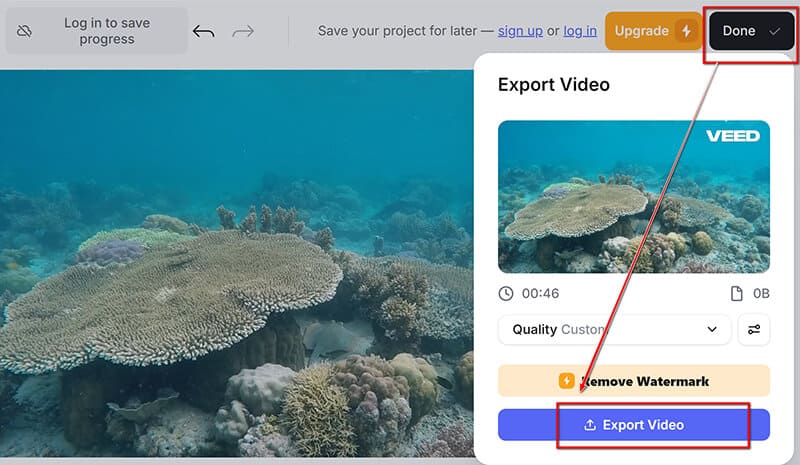
Конвертер частоти кадрів VEED — це зручний варіант для швидкого налаштування частоти кадрів без необхідності програмного забезпечення. Однак ви можете експортувати SD-відео з водяним знаком лише за допомогою його безкоштовної версії. до видалити водяний знак із відео, потрібно оформити підписку.
Частина 4. Поради щодо підтримки якості відео
Виберіть правильні налаштування
При збільшенні FPS важливо вибрати відповідні налаштування. Виберіть частоту кадрів, яка відповідає вмісту вашого відео: 24 кадри/с для кінематографічного відчуття, 30 кадрів/с для стандартного відтворення та 60 кадрів/с для швидкого руху.
Оптимізуйте бітрейт і роздільну здатність
Налаштування бітрейту та роздільної здатності відео може значно вплинути на якість. Вищі бітрейти зберігають якість, але збільшують розмір файлу. Дотримання балансу між бітрейтом і роздільною здатністю допоможе зберегти чіткість вашого відео, одночасно підвищуючи FPS.
Частина 5. FAQ
Чи можу я перетворити відео зі швидкістю 30 кадрів/с на 60 кадрів/с?
Так, ви можете конвертувати відео зі швидкістю 30 кадрів/с у 60 кадрів/с за допомогою Інструменти для конвертації відео 60 FPS, хоча це не завжди може покращити візуальну якість, якщо в оригінальному кадрі бракує деталей. У більшості випадків це задовольнить ваші потреби.
Чи збільшує зниження роздільної здатності FPS?
Так, зменшення роздільної здатності може збільшити кількість кадрів за секунду (FPS) в іграх або відео. Знижуючи роздільну здатність, графічна карта обробляє менше пікселів, що може покращити загальну продуктивність. Однак це може відбуватися за рахунок візуальної деталізації та якості. Таким чином, FPS – це не просто стандарт оцінки якості відео.
Який найкращий FPS для відео 4K?
Для відео 4K 60 FPS ідеально підходить для плавного відтворення, особливо для швидкого вмісту, тоді як 30 FPS підходить для кінематографічних стилів.
Висновок
У цій статті ми досліджували ефективні методи збільшення частоти кадрів відео, наголошуючи на таких інструментах, як ArkThinker Video Converter Ultimate, Adobe Premiere Pro та VEED Frame Rate Converter. Вищий FPS може значно підвищити якість відео, що робить його вирішальним для різних програм. Не соромтеся експериментувати з різними методами, щоб знайти те, що найкраще відповідає вашим потребам. Незалежно від того, початківець ви чи досвідчений редактор, досягнення ідеальної частоти кадрів може підняти ваші відеопроекти на нову висоту. Поділіться своїм досвідом або запитаннями в коментарях нижче!
Що ви думаєте про цю публікацію? Натисніть, щоб оцінити цю публікацію.
Чудово
Рейтинг: 4.7 / 5 (на основі 400 голоси)
Відносні статті
- Редагувати відео
- 4 способи розмити обличчя у відео від AI
- 2024 60FPS відеоконвертери для висококласної вищої якості
- Найкращий відеоформат YouTube, який ви хочете конвертувати 2024
- 3 способи розмити обличчя у відео від AI
- 2 способи кадрування розміру відео в CapCut [Посібник 2024]
- 3 способи видалити водяний знак із відео PowerDirector
- Як видалити водяний знак із відео Renderforest двома способами
- Водяний знак Movavi: повний посібник із його додавання та видалення
- Обріжте файл WMV за допомогою 4 простих методів для швидкого результату
- Як зробити коротке відео довшим за допомогою 3 різних методів



