排名前 4 位的 MOV 到 MP3 转换器:轻松转换文件
MOV 是一种多媒体容器格式,通常与 Apple 的 QuickTime 相关联。此格式通常用于保存视频和音频内容,尤其是在 Apple 设备上的视频编辑和播放中。然而,由于其文件大小较大且需要特定软件才能访问 MOV 文件,因此许多用户选择将 MOV 文件转换为 MP3,这是一种广泛接受的音频格式。MP3 文件更紧凑,与几乎所有设备兼容,非常适合收听从视频中提取的音轨。在本指南中,我们将分享 4 种将 MOV 转换为 MP3 的方法。继续阅读以选择最适合您需求的方法。
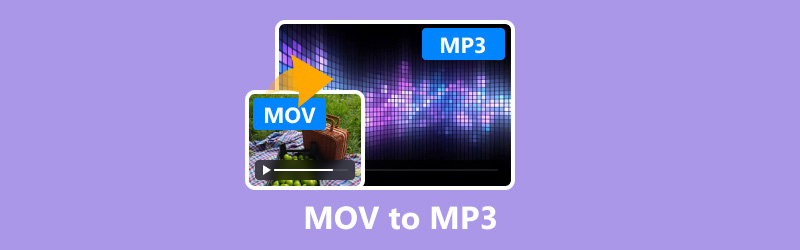
- 指南清单
- 方法 1. 如何使用 ArkThinker Video Converter Ultimate 将 MOV 转换为 MP3
- 方法 2. 如何使用 Audacity 将 MOV 转换为 MP3
- 方法 3. 如何使用 QuickTime Player 转换 MOV 为 MP3
- 方法 4. 如何使用 CloudConvert 将 MOV 转换为 MP3
- 常见问题解答
| ArkThinker Video Converter Ultimate | 大胆 | QuickTime | 在线转换 | |
|---|---|---|---|---|
| 平台 | 视窗、苹果机 | Windows、Mac、Linux | 苹果 | 基于网络 |
| 使用方便 | 高的 | 中等的 | 高的 | 简单的 |
| 转换速度 | 快速地 | 缓和 | 快速地 | 各不相同 |
| 输出质量 | 出色的 | 高的 | 好的 | 好的 |
| 文件大小 | 中等的 | 小的 | 小的 | 中等的 |
| 成本 | 付费(免费试用) | 自由的 | 自由的 | 免费(有限) |
| 高级设置 | 广泛的 | 缓和 | 基本的 | 基本的 |
| 批处理 | 是的 | 是的 | 不 | 是的 |
| 支持的格式 | 1000+ 种格式 | 仅音频格式 | 视频格式有限 | 多种格式 |
| 需要互联网 | 不 | 不 | 不 | 是的 |
方法 1. 如何使用 ArkThinker Video Converter Ultimate 将 MOV 转换为 MP3
ArkThinker Video Converter Ultimate 是一款功能强大的多媒体转换器,支持 1000 多种格式,包括 MOV 到 MP3。这款工具非常适合那些需要可靠、快速的解决方案以及视频编辑、批量转换和 GPU 加速等附加功能的人。
- 支持1000多种音频和视频格式的转换。
- 批量转换可以大大减少您的时间。
- 使用照片和视频制作短视频。
- 将 SD 的质量提高到 HD,甚至是 4K、5K 或 8K 视频。
添加 MOV 文件
在您的 Windows 或 Mac 设备上免费下载并安装 ArkThinker Video Converter Ultimate。
启动 MOV 到 MP3 转换器并单击 添加文件 按钮上传您的 MOV 文件或同时上传多个 MOV 文件。

选择 MP3 作为导出格式
找到输出格式下拉菜单,选择 MP3 从选项中,前往 声音的 下的部分 轮廓 标签。

如需更多自定义,请点击 自定义配置文件 MP3 下拉菜单旁边的选项。在这里,您可以修改频道、采样率、比特率和音频编解码器。如果您对更改感到满意,请点击“确定”保存更改。

将 MOV 文件转换为 MP3
在界面底部,设置 输出文件夹 指定要保存转换后的 MP3 文件的位置。设置完成后,点击 全部转换 开始转换过程。
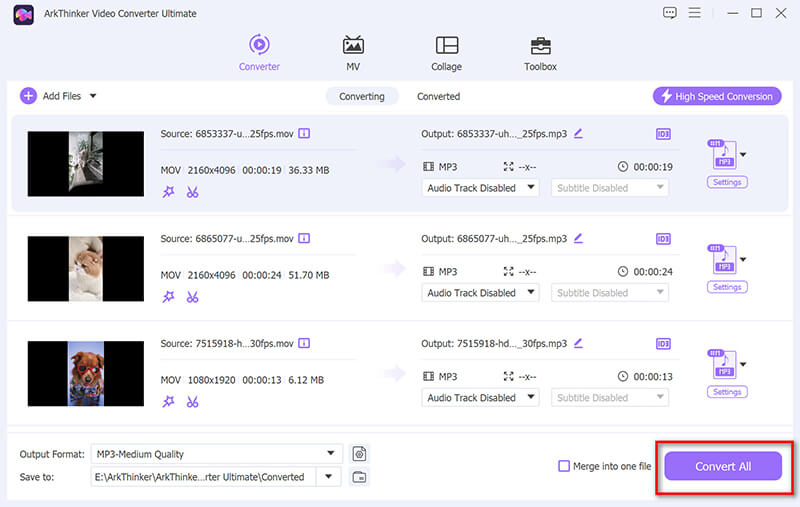
确保在屏幕底部指定输出文件夹作为转换后的 MP3 文件的位置。
判决。ArkThinker Video Converter Ultimate 是一款多功能且高效的工具,可提供高质量的转换和大量自定义选项。然而,它是一款付费软件,对于寻求免费解决方案的用户来说可能没有吸引力。
方法 2. 如何使用 Audacity 将 MOV 转换为 MP3
Audacity 是一款流行的开源 录音机、编辑器和基本音频转换器。对于需要免费、可靠且具有一些音频编辑功能的工具的用户来说,这是一个很好的选择。但是,它是一个音频到 MP3 转换器,因此您必须通过安装第三方程序 FFmpeg 来转换 MOV 文件。
安装 FFmpeg 库
Audacity 需要 FFmpeg 库来导入和处理 MOV 文件。
在计算机上下载 FFmpeg,然后按照提示安装 FFmpeg。之后,打开 Audacity,转到 编辑 > 优先,选择 图书馆 标签。点击 定位... FFmpeg 库旁边的按钮,然后按照说明找到已安装的 FFmpeg 库。

将 MOV 文件导入 Audacity
在计算机上启动 Audacity。点击 文件 > 进口 > 声音的....
探索并选择您想要转换成的 MOV 文件 MP3。单击“打开”。Audacity 将把 MOV 文件中的音频导入工作区。
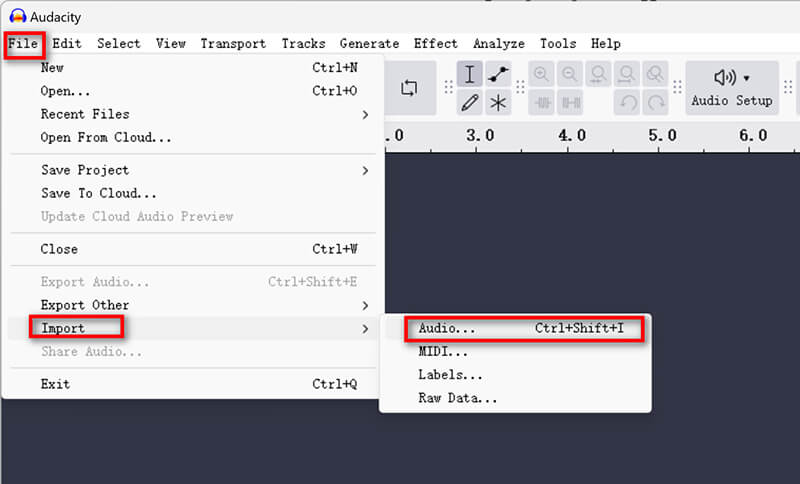
您可以选择在转换之前编辑音频。Audacity 提供各种工具来修剪、标准化和应用效果。如果不需要编辑,您可以跳过此步骤。
将 MOV 导出为 MP3
点击 文件 > 出口 > 导出为 MP3. 在导出窗口中,选择要保存 MP3 文件的位置。
在里面 格式选项,您可以修改文件名并选择您喜欢的质量。请记住,更高的比特率可以提高质量,但也会增加文件大小。
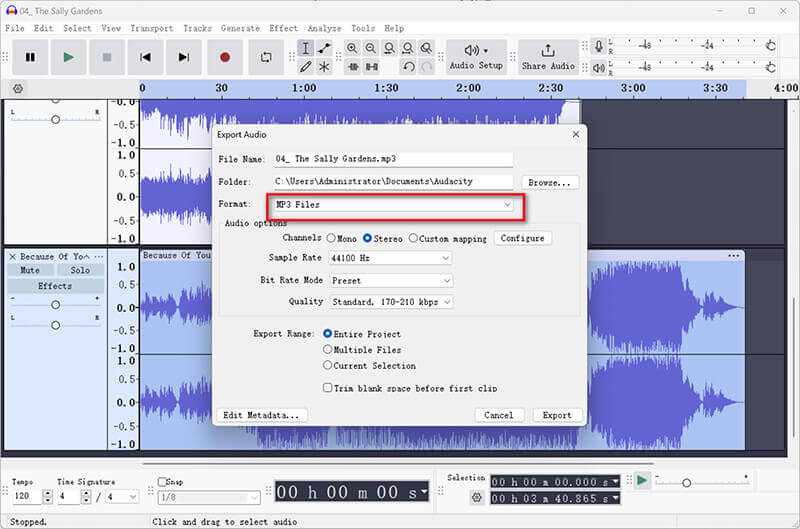
Audacity 允许您在编辑元数据标签窗口中添加元数据标签,例如艺术家姓名、专辑标题等。此步骤是可选的。
保存 MP3 文件。
对 MP3 的设置满意后,只需点击 节省。Audacity 将处理该文件并将其导出为 MP3。
判决。Audacity 是一款功能强大的工具,适合想要执行转换和基本音频编辑的用户。但是,它缺乏更专业的转换工具的易用性和速度,并且不支持批量转换。
方法 3. 如何使用 QuickTime Player 转换 MOV 为 MP3
QuickTime Player 是由 Apple 开发的媒体播放器,通常预装在 Mac 电脑上。它提供了一种将 MOV 转换为 M4A 的方法,并且无需下载其他软件即可使用 iTunes 将 M4A 转换为 MP3。
添加 MOV 文件
在 Mac 上启动 QuickTime Player。QuickTime 通常是预装的,所以你应该可以在“应用程序”文件夹中找到它。
点击 文件 在顶部菜单中选择 打开文件... (Open File...) 从下拉菜单中。
在计算机上浏览要转换的 MOV 文件,然后单击“打开”。
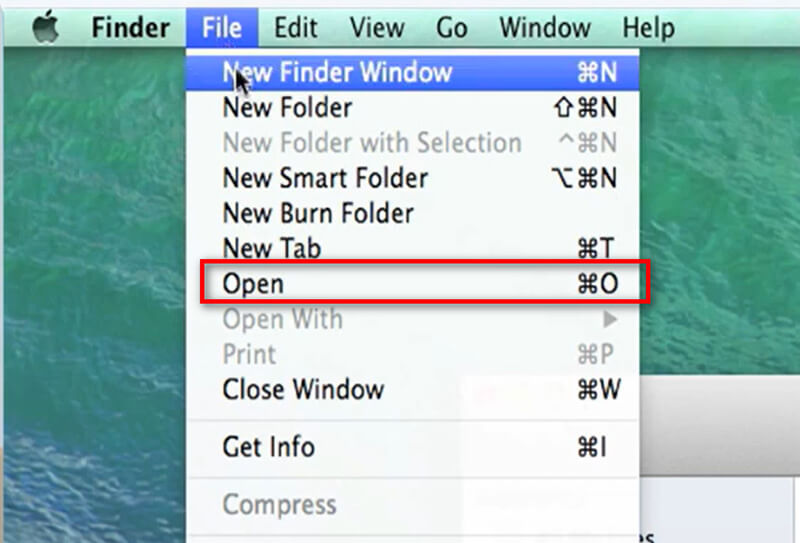
导出 M4A
在 QuickTime Player 中打开 MOV 文件后,点击 文件 再次回到顶部菜单。
这次,选择 导出为 并选择 仅音频... 从下拉菜单中。
在出现的对话框中,您会看到默认文件格式设置为 M4A。
这些步骤类似于 将 QuickTime 导出为 MP4.
QuickTime Player 不能直接导出为 MP3,因此您首先需要将其导出为 M4A 文件。
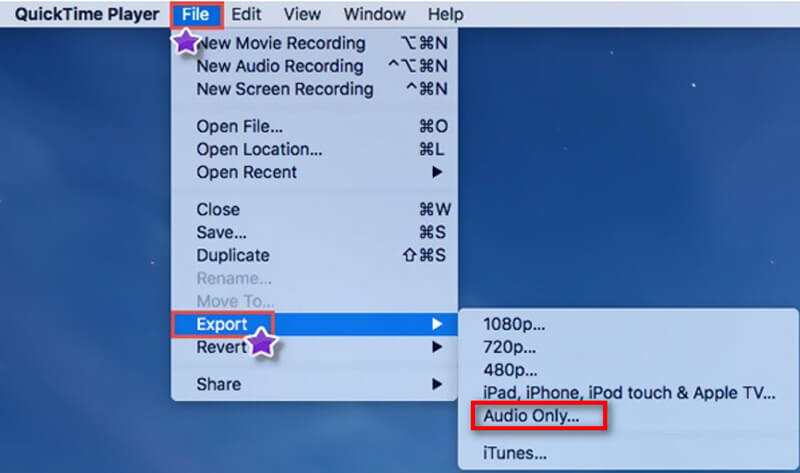
M4A 转换为 MP3
如果您需要 MP3 文件,您可以使用其他工具(例如 iTunes)将导出的 M4A 文件转换为 MP3。
将 M4A 文件导入您的 iTunes 资料库。
在 iTunes 中,前往“偏好设置”>“常规”>“导入设置”,然后选择 MP3 编码器.
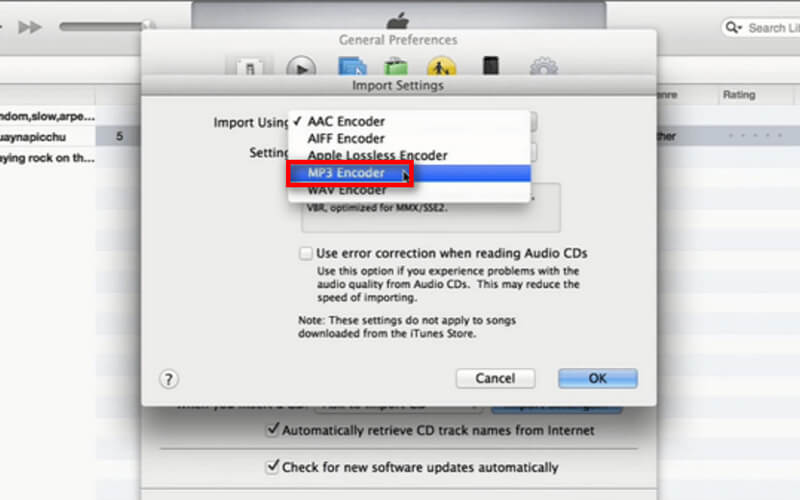
选择库中的 M4A 文件,然后单击 文件 > 转变 > 创建 MP3 版本.
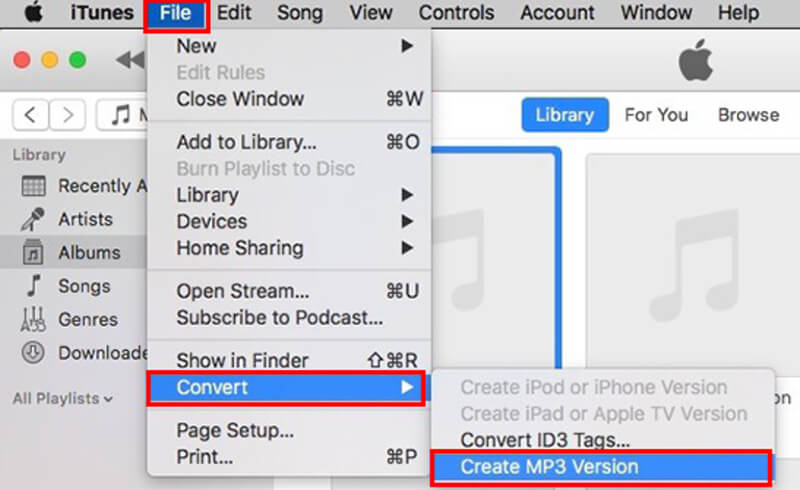
判决:此方法不提供从 MOV 文件中提取音频的直接方法。它需要您将 MOV 转换为 M4A,然后使用 iTunes 的内置工具将 M4A 转换为 MP3。但是,这两个工具是免费的,并且已预安装在您的 Mac 计算机上。
方法 4. 如何使用 CloudConvert 将 MOV 转换为 MP3
CloudConvert 是一项基于 Web 的服务,可让您无需下载任何软件即可转换文件。它非常适合需要随时随地快速转换的用户。
将 MOV 文件上传至 CloudConvert
打开 Web 浏览器并访问 CloudConvert 网站。在主页上,单击 选择文件 按钮。
系统将出现一个对话框,让您从计算机、URL 或云存储中选择文件来源。选择完成后,上传将开始,所需时间取决于文件大小和互联网连接速度。
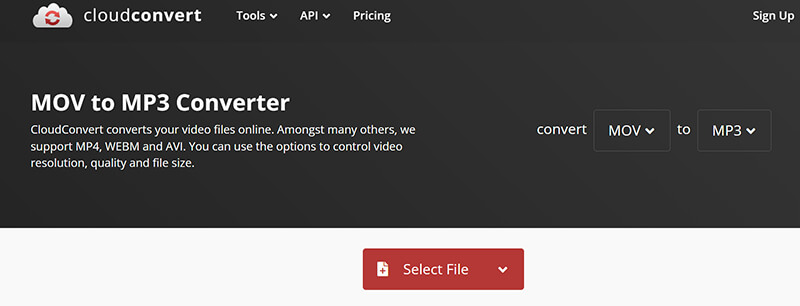
选择 MP3 输出格式
上传后,您将看到文件及其格式(MOV)列出。点击 格式下拉菜单 文件名旁边。在下拉菜单中选择 声音的 然后选择 MP3 作为输出格式。
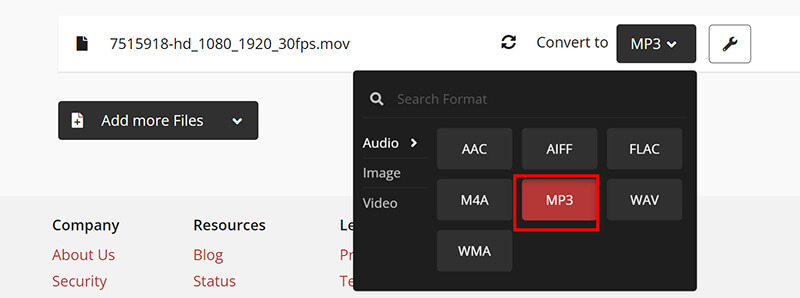
CloudConvert 提供各种设置,以通过比特率、频道、音量和修剪功能自定义您的转换。
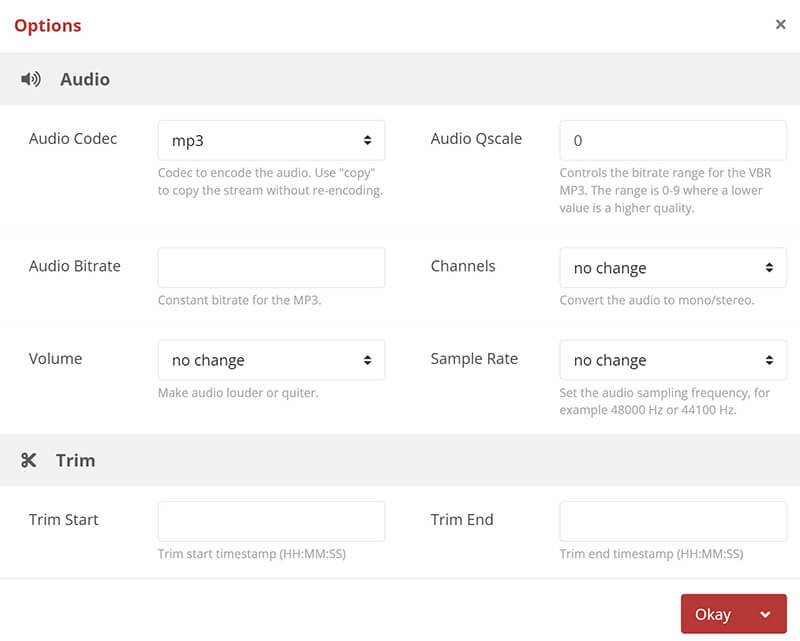
在线将 MOV 转换为 MP3
配置设置后,点击 转变 按钮。
转换过程将开始,您将看到一个进度条。所需时间将根据文件大小和服务器负载而有所不同。
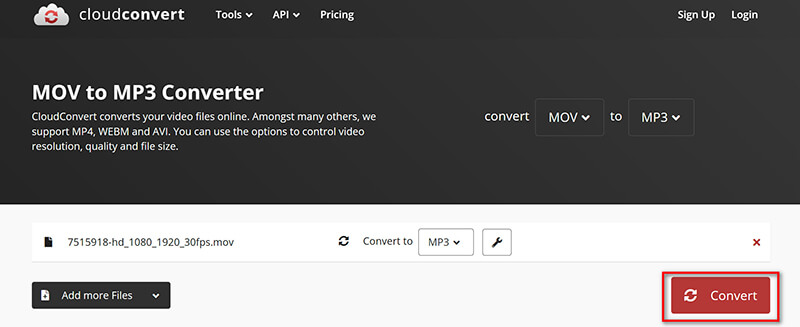
下载 MP3 文件
转换完成后, 下载 按钮将会出现。单击该按钮即可将 MP3 文件保存到您的设备。

判决:按照这些说明,您可以使用 CloudConvert 轻松地将 MOV 文件转换为 MP3 格式。此方法快速、高效,并且不需要安装任何软件,因此对于任何想要将视频文件转换为音频的人来说都是一个完美的选择。但请记住,它很大程度上依赖于您的互联网连接,免费版本可能会受到某些限制。
常见问题解答
MP3 文件的最佳音频质量设置是什么?
MP3 文件的最佳音频质量通常介于 192 kbps 到 320 kbps 之间。比特率越高,质量越好,但文件大小也越大。如果您想要在质量和文件大小之间取得平衡,那么 192 kbps 通常足以满足大多数需求。
从 MOV 文件提取音频的最佳软件是什么?
ArkThinker Video Converter Ultimate 因其高品质输出、速度和附加功能而备受推荐。但是,如果您需要免费选项,Audacity 也是一个不错的选择,尤其是当您想要一些基本的音频编辑功能时。
我可以在手机上将 MOV 转换为 MP3 吗?
是的,您可以使用移动应用程序(如 Media Converter)或在线工具(如 Online-Convert)在手机上将 MOV 转换为 MP3,这些工具可通过移动浏览器访问。
结论
使用合适的工具将 MOV 转换为 MP3 可能是一项简单的任务。本指南概述了四种不同的方法,每种方法都有其优点和缺点。无论您需要功能强大、功能丰富的解决方案(如 ArkThinker Video Converter Ultimate)、免费且灵活的工具(如 Audacity)、方便的 QuickTime Player 还是可访问的 CloudConvert,每个人都可以选择一种。哪种工具是您最喜欢的方法?或者您还有其他建议?请在下方留下您的评论。
你怎么看这个帖子?点击评价这篇文章。
出色的
评分: 4.7 / 5(基于 400 票)



