为什么以及如何修复 Windows 11/10 上的媒体播放器不播放声音
Windows 10 和 Windows 11 中媒体播放问题并不少见,用户遇到的最令人沮丧的问题之一是媒体播放器无法发出任何声音。本文解释了 Windows Media Player 不播放声音 并提供实用的解决方案来帮助您恢复音频正常。
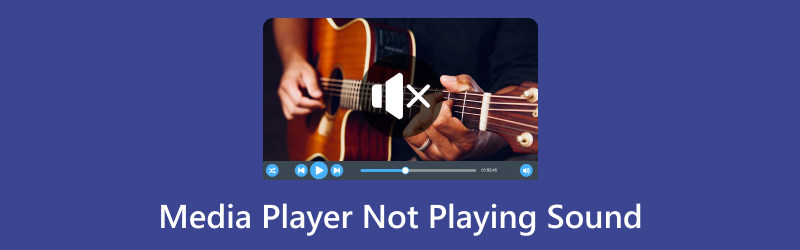
第 1 部分。为什么 Media Player 在 Windows 10/11 上不播放声音 [包括解决方案]
为什么 Windows Media Player 可以播放视频但没有音频?
Windows 11 或 Windows 10 上 Media Player 无法播放声音的原因多种多样。请在此处查看常见原因的详细说明和相应的解决方案。
1. 与音频格式的兼容性
原因: 某些媒体文件可能采用了 Windows Media Player 不支持的音频格式。
解决方案 1: 尝试兼容各种媒体文件,并将视频转换为 Windows Media Player 支持的格式。
| Windows Media Player 支持的格式 | |
| 视频格式 | Windows 媒体视频 (WMV) AVI(音频视频交错) MPEG(运动图像专家组) ASF(高级系统格式) MOV(QuickTime 影片) |
| 音频格式 | Windows 媒体音频 (WMA) MP3(MPEG 音频层 III) WAV(波形音频格式) AAC(高级音频编码) AIFF(音频交换文件格式) |
ArkThinker Video Converter Ultimate 是 Windows Media Player 的视频和音频转换器之一。它支持 1000 多种格式的视频和音频,包括 WMV、AVI、MP3、WAV、AAC 等。此外,其内置的各种编辑工具可让您的素材更具吸引力。人工智能技术可让您通过 4 种方式提升和增强视频质量。
- 转换 1000 多种格式的视频和音频。
- 批量转换可以大大节省您的时间。
- 超过 20 种工具可像专业人士一样编辑视频。
- 从标清到高清,甚至 4K 的高级视频质量
在 Windows 或 Mac 计算机上下载、安装并打开视频转换器。
您可以在主界面点击“添加文件”来导入一个或多个视频。

然后,点击 全部转换为 选择 Windows Media Player 支持的输出格式。

点击 全部转换 按钮开始视频转换过程。

之后,您可以在 Windows Media Player 上播放视频文件,看看问题是否解决。
解决方案 2: 尝试支持多种音频格式的其他媒体播放器。
2.音频设备问题
原因: 此问题可能是由您的音频设备或驱动程序引起的。过时或损坏的驱动程序可能会妨碍声音播放。
解决方案: 您可以使用以下方式更新音频驱动程序 装置经理 或者访问您的声卡或主板制造商的网站。
3. 媒体播放器损坏
原因: 媒体播放器应用程序可能已损坏或出现故障。
解决方案: 卸载然后重新安装媒体播放器。这可以帮助解决程序本身的任何问题。
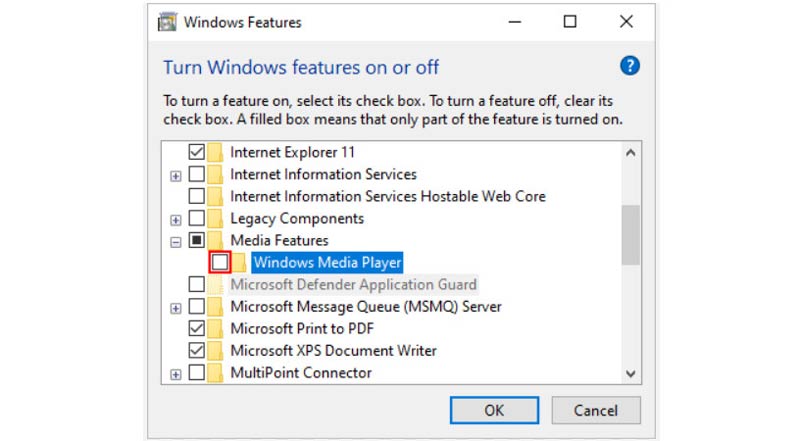
4. 音量和静音配置或无音频
原因: 可能是音量被静音或调得太低。或者视频文件中没有音轨。
解决方案: 单击扬声器图标检查系统托盘中的音量设置。检查音量是否低沉,然后调整滑块以 更改音量.另外,对于缺少音轨的视频文件,需要将音频添加到视频文件中。
再次,ArkThinker Video Converter Ultimate 仍然有帮助。
在您的计算机上下载、安装并打开此程序。
点击 添加文件 按钮,或将视频文件拖放到此软件中。单击视频文件下的音频轨道下拉选项。选择 添加音轨 选项将背景音轨导入该视频文件。
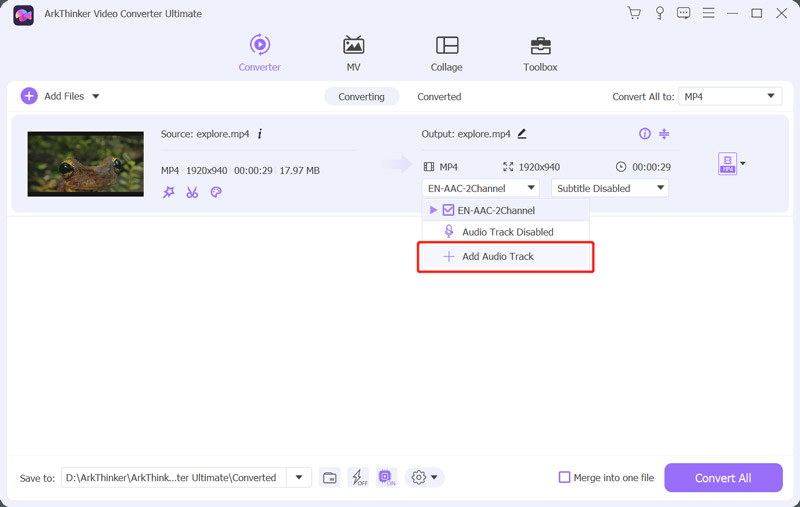
设置完成后,设置输出位置并点击 全部转换为 按钮开始保存带有背景音频的视频文件。

5.音频服务
原因: Windows 音频服务的问题可能会阻止正常的声音播放。
解决方案: 重新启动 Windows 音频 按此服务 胜利+R,输入 服务管理器,搜索 Windows 音频,右键单击并选择 重新开始.
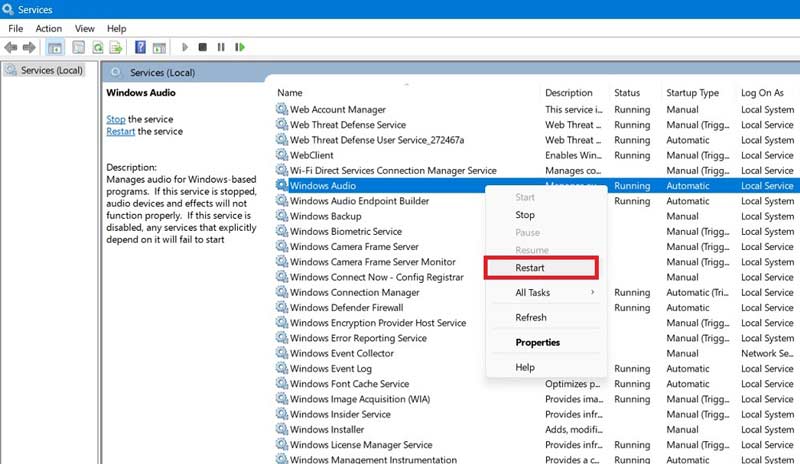
6.硬件问题
原因: 音频线松动或连接错误可能会导致无声音输出。
解决方案: 检查扬声器或耳机是否已正确插入并且所有电线是否已牢固固定。
7. Windows 更新
原因: 过时的操作系统可能缺少关键更新,例如与音频相关问题的错误修复。
解决方案: 通过安装最新的更新来保持 Windows 最新状态 设置 程序。
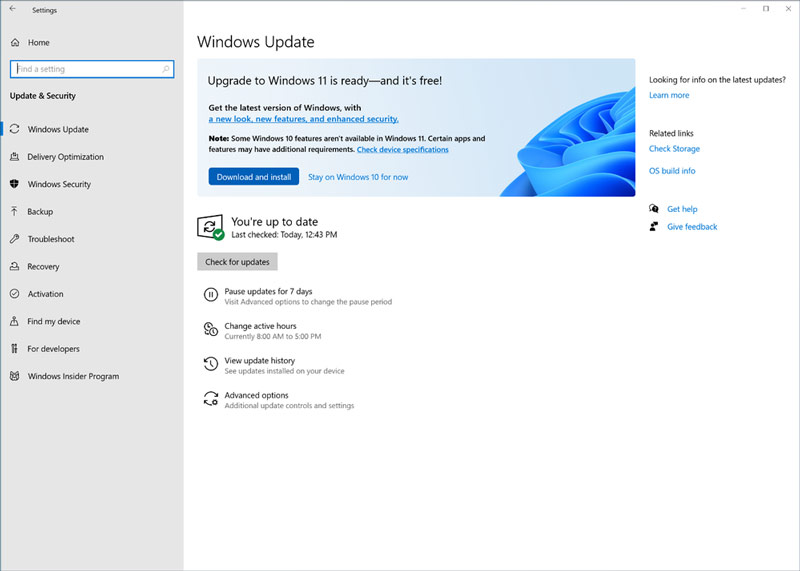
8. 第三方偏好设置
原因: 某些第三方软件,尤其是防病毒和安全工具,可能会干扰音频播放。
解决方案: 暂时禁用第三方安全软件,看看问题是否仍然存在。如果问题仍然存在,你应该考虑更改这些程序的设置。
9.媒体播放器设置
原因: 声音问题的原因可能是媒体播放器设置不正确。
解决方案: 检查媒体播放器中的音频设置,并确保选择了正确的音频输出设备。
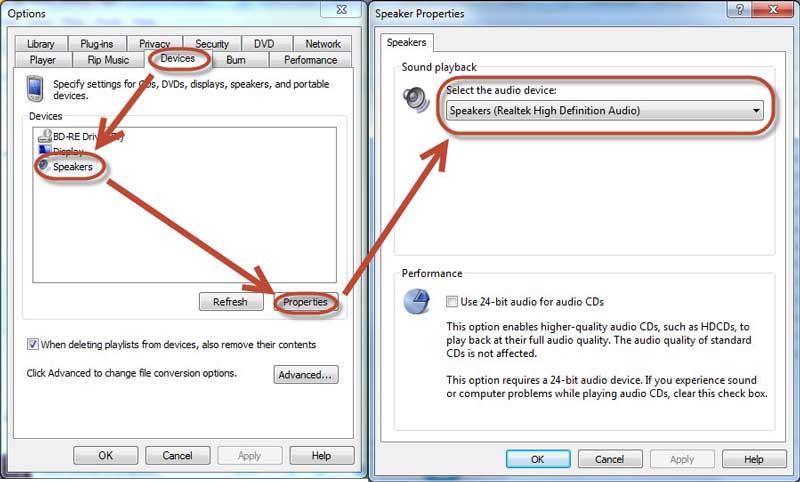
10. 默认播放设备
原因: 如果指定了错误的播放设备作为默认设备,声音可能会传送到未连接或未正常运行的设备。
解决方案: 打开 声音 设置并确认正确选择正确的播放设备作为默认设备。
第 2 部分 常见问题解答
我可以在 Windows Media Player 中连续播放视频吗?
是的,您可以在 Windows Media Player 中无限次播放视频。Windows Media Player 中的重复功能允许您多次播放或观看视频。
为何视频被静音?
1. 版权内容:带有版权音乐的视频可以被静音。
2. 浏览器问题:过时的浏览器、冲突的扩展或损坏的缓存可能会导致音频播放问题。
3. 自动播放:大多数浏览器会自动静音自动播放的视频。
4. 应用程序设置:如果特定应用程序存在声音问题,请检查其设置以确保声音已启用。
Windows Media Player 能播放 AVI 视频吗?
是的,Windows Media Player (WMP) 能够原生播放 AVI(音频视频交叉)视频。
结论
发现 Windows Media Player 出现声音播放问题令人沮丧,但了解原因并实施适当的解决方案可以帮助您重新控制音频播放。本文揭示了 10 个原因并提供了解决方案 Windows Media Player 上无法播放音频 帮助您有效解决 Windows 10/11 上的声音问题。如果您认为这篇文章有帮助,请随时与更多人分享。
你怎么看这个帖子?点击评价这篇文章。
出色的
评分: 5 / 5(基于 632 票)



