將 JPEG 轉換為 JPG 的 5 種方法
圖像已成為傳遞訊息和表達情感的流行方式。在各種圖像格式中, JPEG 和 JPG 經常互換使用。但它們可能會讓一些用戶感到困惑。您可能遇到將 JPEG 轉換為 JPG 的需要,甚至想知道這兩種格式之間是否存在真正的區別。本文將帶您了解它們的差異,並提供 5 種輕鬆將 JPEG 轉換為 JPG 的方法。
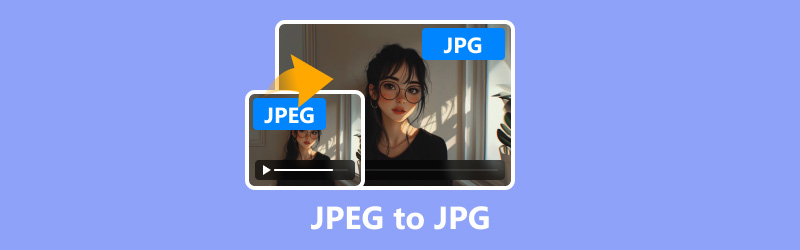
第 1 部分:什麼是 JPEG 和 JPG?
JPEG(聯合影像專家小組)和 JPG 都是在網路和攝影中廣泛使用的流行影像格式。從技術上講,它們是相同的,JPG 是 JPEG 的縮短版本。
在早期版本的 Windows(特別是 MS-DOS 8.3)中,檔案副檔名僅限於三個字符,因此 JPEG 變成了 JPG。在現代系統上,兩個擴展的工作方式相同。
此外,還有一種稱為 JPG 2000 的相關格式,它是為了改進原始 JPEG 標準而開發的。 JPG 2000 支援更好的壓縮、改進的影像品質以及透明度等附加功能。然而,它的採用並不像 JPEG 和 JPG 那樣廣泛。
請參閱JPEG、JPG、JPG 2000的詳細差異:
| 測量 | JPEG | JPG | JPG 2000 |
|---|---|---|---|
| 壓縮型 | 有損 | 有損 | 有損/無損 |
| 檔案副檔名 | .jpeg | .jpg | .jp2 |
| 畫面品質 | 好的 | 好的 | 更好的 |
| 透明度支持 | 不 | 不 | 是的 |
| 文件大小 | 中等的 | 中等的 | 較小 |
| 採用率 | 高的 | 高的 | 低的 |
| 相容性 | 普遍的 | 普遍的 | 有限的 |
| 壓縮比 | 10:01 | 10:01 | 50:1(有損) |
| 編輯支持 | 廣闊 | 廣闊 | 有限的 |
| 使用案例 | 網路、攝影 | 網路、攝影 | 歸檔、醫療 |
在大多數情況下,不需要在 JPEG 和 JPG 之間進行轉換,但如果您遇到僅接受一種格式或需要較小檔案名稱的軟體,則轉換過程非常簡單。讓我們探討一下執行此操作的各種方法。
第 2 部分:如何將 JPEG 轉換為 JPG
方法1.ArkThinker Video Converter Ultimate
ArkThinker Video Converter Ultimate 是一款多功能工具,可處理各種媒體檔案轉換,包括 JPEG 和 JPG 等影像格式。在其工具箱下,它提供了 20 多種工具來編輯和優化視訊、音訊和影像。它的影像轉換器可讓您輕鬆將 JPEG 批次變更為 JPG。此外,它與 Windows 和 Mac 電腦相容,您可以在桌上型電腦上自由使用此 JPEG 到 JPG 轉換器。
下載並安裝 ArkThinker Video Converter Ultimate。
導航至 工具箱 選項卡並選擇 影像轉換器.

點選大加號按鈕新增 JPEG 影像檔。

選擇 JPG 作為輸出格式。如果需要,只需單擊齒輪按鈕即可調整品質和縮放值。
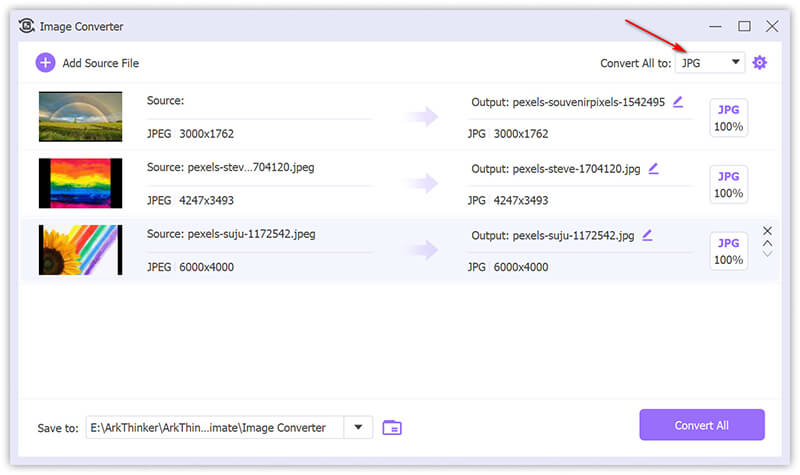
點選 全部轉換 開始轉換過程。
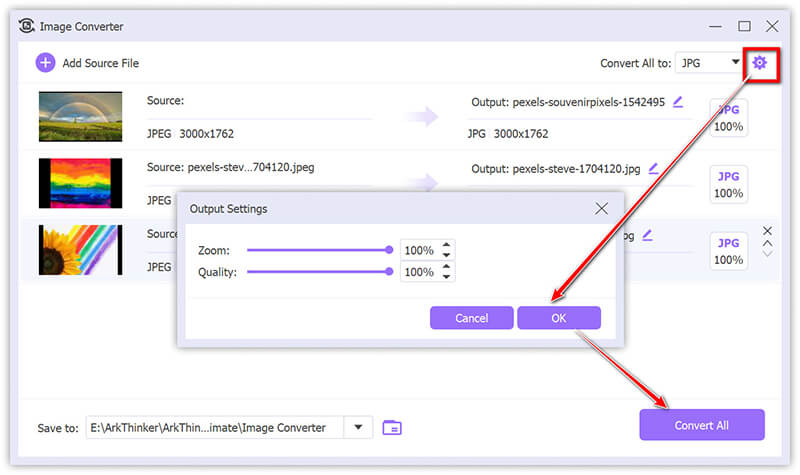
該工具提供批量轉換並支援高品質輸出。其簡單的介面和快速的轉換是大多數用戶所喜歡的。但其免費版本僅支援 5 個文件。
方法2.ArkThinker免費線上影像轉換器
對於完全免費的選擇, Arkthinker 免費線上影像轉換器 允許您將 JPEG 轉換為 JPG,無需任何下載。雖然它是一款免費的線上 JPEG 到 JPG 轉換器,但它可以讓您一次轉換多個影像。而且,轉換非常簡單,只需 3 個步驟即可完成。
參觀 ArkThinker 免費影像轉換器 網站。透過勾選框選擇輸出格式為 JPG JPG.
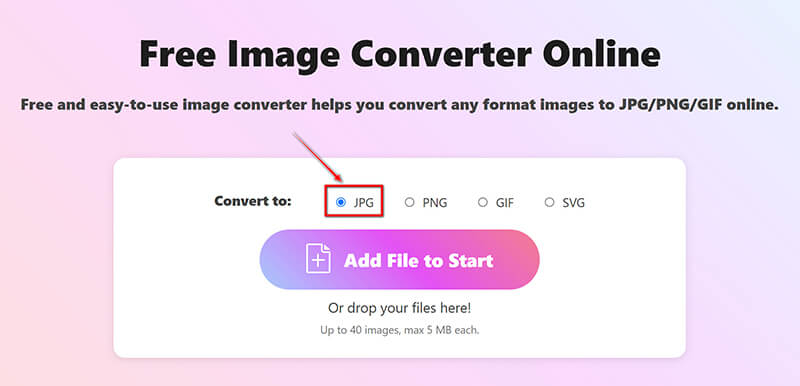
點選 新增檔案到開始 按鈕上傳 JPEG 檔案。該過程完成後,該免費軟體將立即自動將 JPEG 轉換為 JPG。
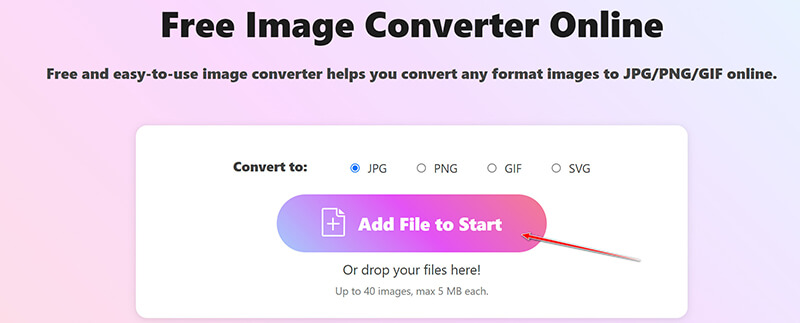
轉換完成後,點擊 全部下載 按鈕儲存所有轉換後的 JPG 檔案。或者,您可以透過點擊儲存特定圖像 下載 每個圖像檔案旁邊的選項。
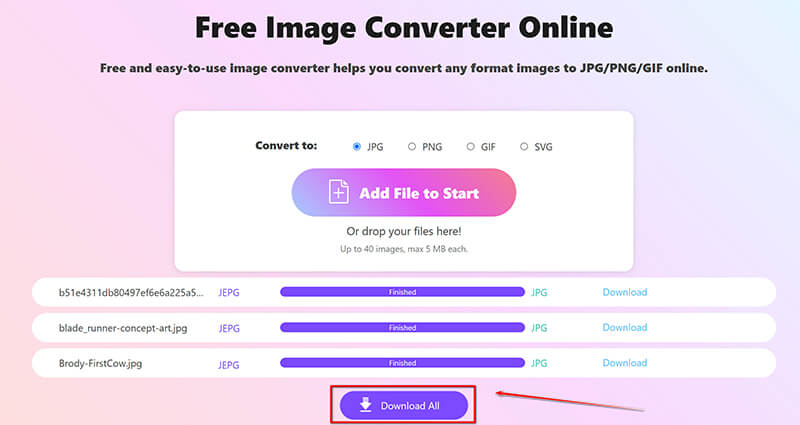
這種線上方法非常方便,可以透過電腦或手機瀏覽器在網路上進行JPEG到JPG的轉換。它可以免費使用,但最多僅支援 40 個文件,每個文件大小為 5MB。
方法 3. 重新命名檔案副檔名
有時,只需將檔案副檔名從 .jpeg 重新命名為 .jpg 就足夠了,因為這兩種格式在技術上是相同的。而且步驟很容易遵循。
右鍵單擊您的 JPEG 檔案並選擇 改名.
更改檔案副檔名 .jpeg 到 .jpg.
按 進入 確認。
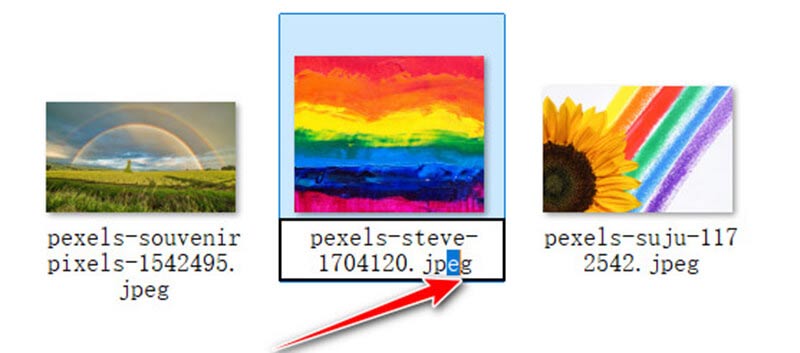
這種方法不需要軟體,而且速度非常快。唯一的缺點是您需要逐一重命名每個 JPEG 檔案。而且,有時,如果文件關聯嚴格,它可能無法在所有情況下工作。
方法4.IrfanView
IrfanView 是一款受歡迎的輕量級影像檢視器,也支援從 JPEG 到 JPG 的基本影像轉換。使用 IrfanView,您只需使用所需的副檔名儲存檔案即可快速將 JPEG 檔案轉換為 JPG。該軟體以其速度和簡單性而聞名,使其成為基本影像轉換的理想選擇,而且不會影響品質。此外,IrfanView 還提供批次處理功能,可一次轉換多個影像。
下載並安裝 IrfanView。在 IrfanView 中開啟 JPEG 檔案。如果你想 將 PNG 轉換為 JPG,這裡只需要上傳PNG檔案即可。
在 IrfanView 中開啟 JPEG 檔案後,前往 文件 再次菜單。
將出現一個對話框,讓您選擇檔案格式和儲存新檔案的位置。
「點擊
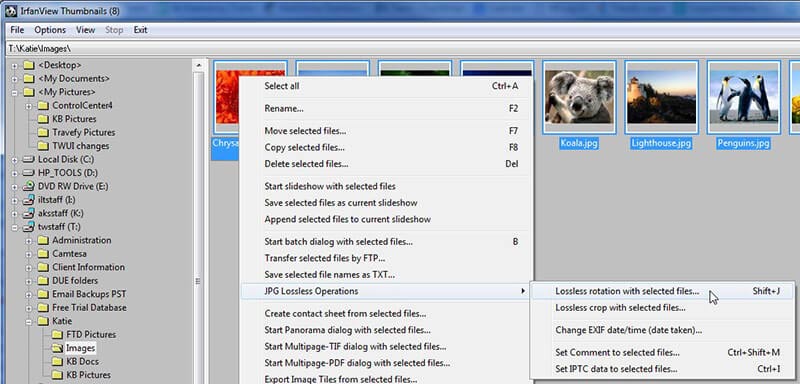
這是一個輕量級影像檢視器和轉換器工具,但其介面對於某些用戶來說可能看起來已經過時。
方法 5. 在 Mac 上預覽
Mac 上的 Preview 是一個內建影像檢視器和編輯器,也可以用作快速且簡單的 JPEG 到 JPG 轉換器。由於 JPEG 和 JPG 本質上是相同的格式,但檔案副檔名不同,因此預覽允許您開啟 JPEG 影像並將其匯出為 JPG,只需使用「檔案」選單下的「匯出」選項即可。您可以選擇所需的格式,調整品質設置,並以 .jpg 擴展名保存文件,使其成為無需其他軟體即可轉換影像的便捷工具。
在預覽中開啟 JPEG 檔案。雙擊該檔案以在預覽應用程式中將其開啟。如果「預覽」不是預設應用程序,請右鍵單擊該文件,然後選擇 打開用,並選擇 預覽.
文件在預覽中打開後,單擊 文件 在螢幕左上角的選單列中。從下拉式選單中選擇 出口。此選項可讓您以不同的格式儲存檔案。

在匯出對話方塊中,您將看到 格式 下拉式選單.確保 JPEG 被選中,因為預覽不區分 JPEG 和 JPG。
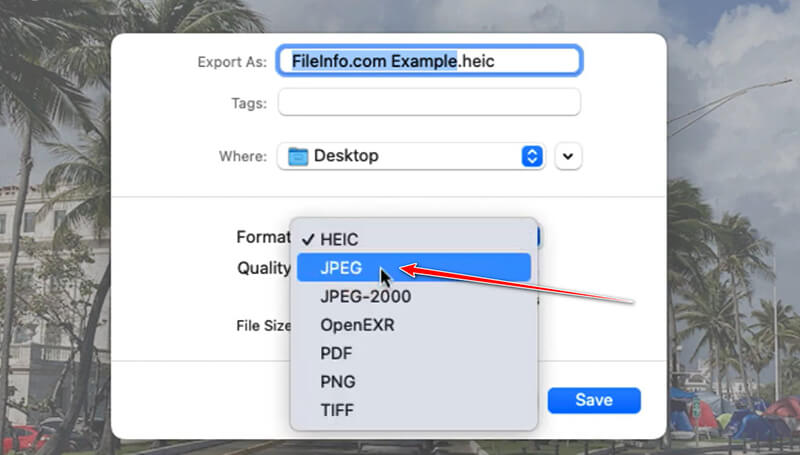
下面的 另存為 在欄位中,如有必要,您可以手動將檔案副檔名從 .jpeg 變更為 .jpg。只需刪除 .jpeg 中的 e 即可使其成為 .jpg。
如果要調整影像質量,請使用 品質 滑桿.將其移向 最好的 提高質量,但也增加檔案大小。
選擇要儲存轉換後的檔案的目標資料夾。點選 節省 完成JPEG到JPG的轉換。
這是 Mac 上將 JPEG 轉換為 JPG 的內建方法。而且,完成轉換也非常簡單。不過,它僅限於 Mac 用戶。
結論
JPEG 和 JPG 之間的轉換通常很簡單,而且通常是不必要的,因為它們本質上是相同的格式。但是,如果您需要進行更改,上述方法提供了 5 種選項。請隨意嘗試最適合您的方法,並記住,兩種格式提供相同的圖像品質和功能!
你怎麼看這個帖子?點擊評價這篇文章。
出色的
評分: 4.8 / 5(基於 406 票)



